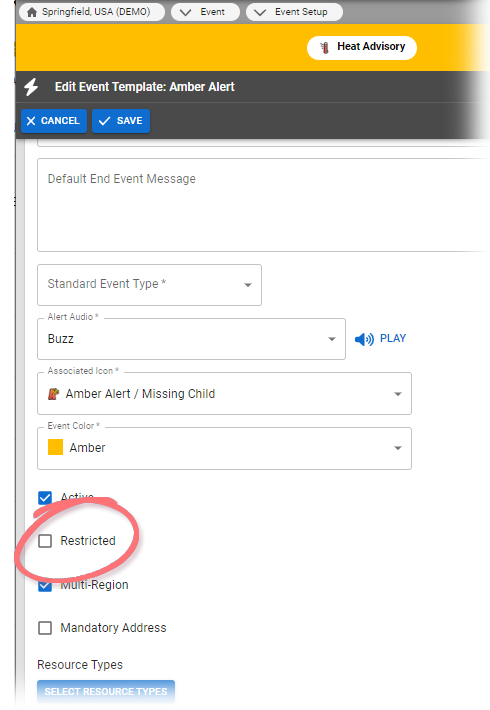If you want to identify people who can manage an event type, you can do so on the event template. The users you specify in the template's Event Security page are allowed to activate and update this type of event.
 Image Removed
Image Removed 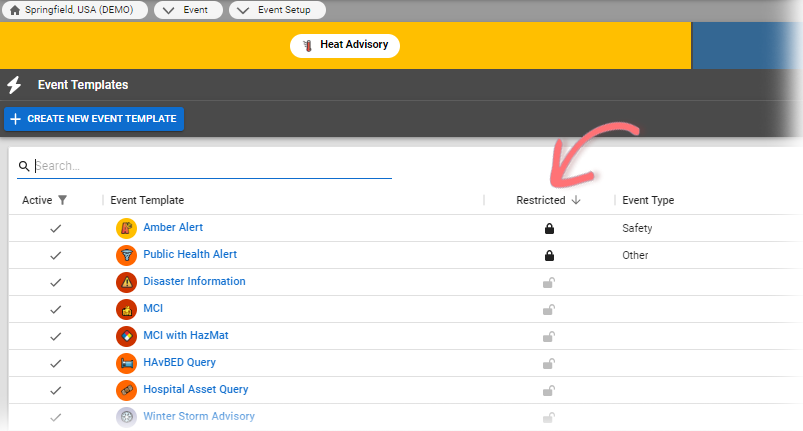 Image Added
Image Added
This feature is available if security is enabled from within the template (that is, if the Security check box Restricted checkbox is selected when creating or editing a template). If enabled, the Security link Restricted icon appears locked in the template's Action Restrictedcolumn in the on Event Template List. Use the fields at the top of the page to search for specific users.Templates.
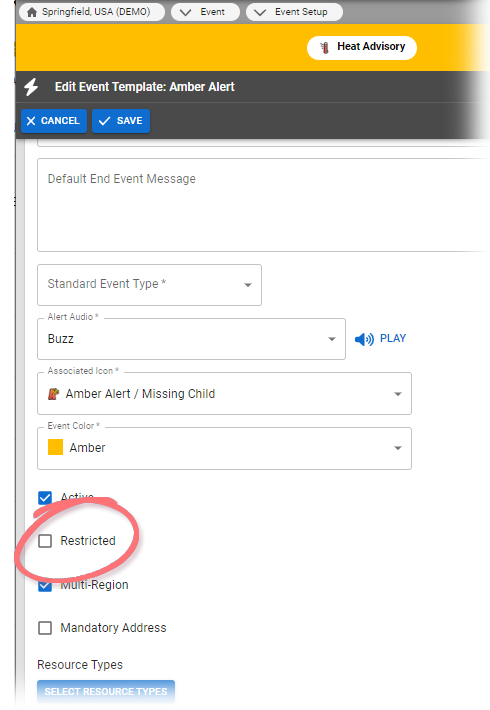 Image Added
Image Added
To set up
securityrestrictions
- In the main menu, click Event and then click Event Setup. The Event Template ListTemplates page opens.
- Locate the template and, on that row, click Security (event template name). The View Event Template: (event template name) page opens.
- Click Restrictions. The Event Security for (event template name) page opens.
- Select the checkboxes for people you want to be able to manage the event.
- Click Save. The Event Template ListTemplates page re-opens.