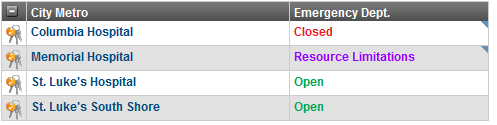| HideElements | ||||||||||||||||||||||||||||||||||
|---|---|---|---|---|---|---|---|---|---|---|---|---|---|---|---|---|---|---|---|---|---|---|---|---|---|---|---|---|---|---|---|---|---|---|
|
| Background Color | ||||||||||||
|---|---|---|---|---|---|---|---|---|---|---|---|---|
| ||||||||||||
|
If you are authorized to configure views, you can specify that resources within a resource type are to be sorted by status. For a status type with multiple options, the default order will be alphabetical. However, from status administration, you can specify a different order for the statuses in the view. For example, your Emergency Dept. status type contains three statuses: Closed, Open, Resource Limitations.
You can specify an order so that, when that status is used for sorting resources in a view, resources reporting the Closed status appear first, those with Resource Limitations appear second, and those with the status Open appear last.
To set sort order in a view
In the main menu, click Setup and then click Status Types. The Status Type ListTypes pageopens.
Locate the status type and, on that row, click sort. The Sort Status Type Values page opens.
From each value pick list, select the appropriate sort order.
Click Save.