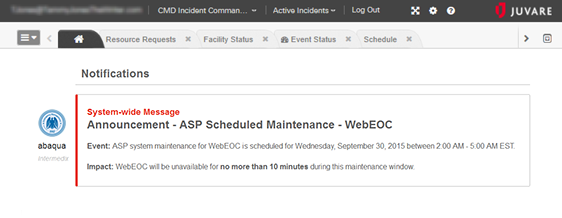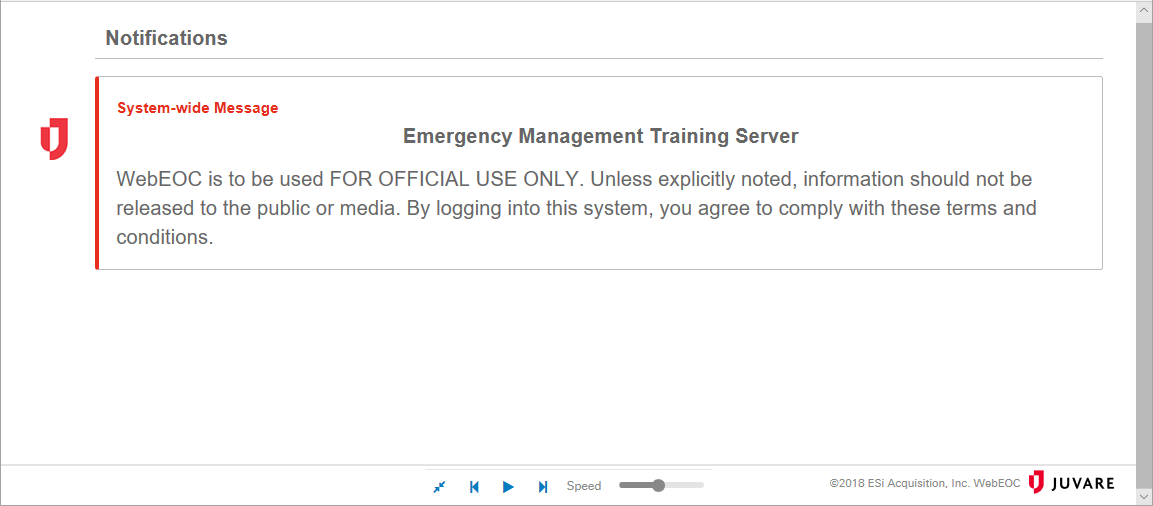You can further enhance your WebEOC experience by viewing the solution in either Standard or Full Screen mode, depending on your preference. The default setting, Standard mode is shown to users immediately upon login. The Home page is displayed, and all headers, tabs, and so forth are present.
In contrast, when in Full Screen mode, implemented by clicking the expand icon in the header, only the open boards, plugins, and tools are visible, automatically appearing one at a time. The header, navigation bar, and open tabs are not shown. Full Screen mode strips the view to show only the board or open page itself, giving you a greater amount of screen to work with. This feature also includes a presentation function, which is particularly useful when projecting WebEOC boards on a screen and providing situation information to, for instance, all users within the Emergency Operations Center.
Navigation options exist when in this mode, affording you some control over the presentation. Various controls, located in a panel at the bottom of the screen, allow you to manually navigate or automatically scroll between boards, pause the presentation, and set the transition speed from one board to the next.
...