Versions Compared
Key
- This line was added.
- This line was removed.
- Formatting was changed.
HideElements metas true breadcrumb true childpages true watch true sidebar true create true share true favorite true tools true spacelogo true likes true
| Background Color | ||||||||||||
|---|---|---|---|---|---|---|---|---|---|---|---|---|
| ||||||||||||
|
Resource Types are categories used to divide and distinguish resources. Resources that share common characteristics and report the same statuses can be grouped into resource types.
Sub-resources are secondary resources that may or may not be essential, but in general, are considered to be attributes of resources. Basically, sub-resources are objects, services, or functions that “belong” to resources. Similarly, Sub-Resource Types belong to resource types.
For example, resources are often grouped in resource types by facility type (hospitals), level (trauma 1) and/or geographic location (county). The resource types appear as section headers on a View, such as the Region Default, in an effort to organize and present information about resources. In this image, the resource types are Hospitals, EMS Providers, and Incident Command.

| Anchor | ||||
|---|---|---|---|---|
|
The Resource Type List displays resource and sub-resource types, with summary information including the Name, whether or not it is a Sub-Resource type, and Description. There is also a link to edit the resource type. In order to view inactive resource types in the list, on the upper right, select the include inactive resource types check box.

Sub-Resource Types
A sub-resource is "owned" by a resource. In this way, both a facility and a resource that it owns or a service it provides can report statuses appropriate to its level. For example, ABC Hospital is a resource, and it owns several generators. Administrators at this facility make each generator a sub-resource and designate each as reporting its current operational status and fuel capacity.
Sub-resources have their own sub-resource types. Resources and sub-resources can share status types, though you may choose to set up status types that are specific to your sub-resources.
It is at the sub-resource type level that you assign the Standard Resource Type, and designate whether address and contact information are required, optional, or not allowed. It is also at this level that you associate a sub-resource type with the appropriate resource types and specify the status types for sub-resources of this type. For more information on sub-resources, refer to About Resources.
Default Status Type
When an authorized administrator created the resource type, they chose a Default Status Type. This is the status that appears by default on your Custom and map views. The default status type determines the color used when displaying associated resources on the map view.
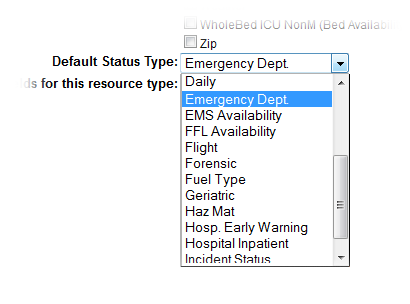
For example, if ED Status is being selected as the default status type, the system uses the ED Status color set when displaying the icons representing these resources on the map (unless the user chooses a different status type in the map view).
Standard Resource Type
When editing or adding a resource, an authorized user selects a Standard Resource Type from a predefined list. This type specifies the icon to display for this resource type in the map view. It also serves as a category by which you can search for the resource.
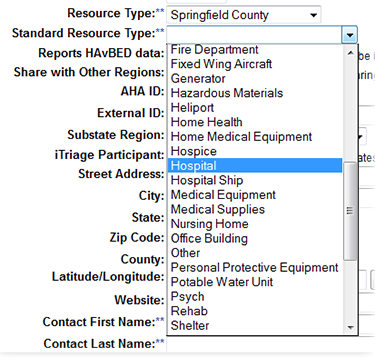
The following example shows several resource icons, including aeromedical, hospital and ambulance.
![]()
Description
When creating or editing a resource or sub-resource type, it is important to include a Description because this is the information that appears when users click on a resource type name on a View. For example, on the Region Default view, clicking the resource type Springfield County opens the Resource Type Definition window and provides the given description.
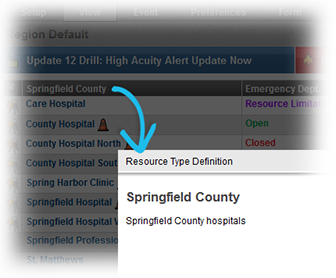
| Panel | ||||||||
|---|---|---|---|---|---|---|---|---|
| ||||||||