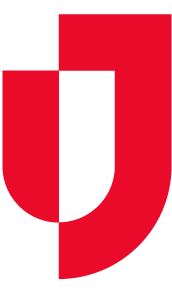As a Domain Administratoran administrator, you identify the which networks that see your facility facilities in Juvare Exchange.
Sharing facility details means it will the name, location, and basic details appear on the map in Juvare Exchange dashboard. The networks with which you share this information can see the facilities on the map, and participants can click the map icon for details.
Sharing facilities to obtain basic information. Sharing facility details is distinct from sharing information about incidents. If an incident occurs at the a shared facility, you then choose still need to decide whether to share that information with Juvare Exchange networks.
To share facility details with JX networks
- On the main menu, point to Planning and in the list, click Facilities. The Facility Administration page opens.
- On the left, click the name of the facility for which you want to create a networkshare. The Details for for [YourFacilityName] opens on the right.
- Toward the bottom, click Details. The Details drawer opens, and when Juvare Exchange has been enabled for the domain and facility, you see two network links.
- Click Associated JX Networks. The JX Networks window opens.
- Search or scroll to select the check box for networks with which you want to share facility details.
- If appropriate, select the Associate all domain facilities with these networks check box to automatically share location information details for all facilities in your domain with the selected networks.
Note: You can repeat this procedure on individual facilities to add or remove facility details from various networks.
- Click Save. The window closes and the number of associated networks is displayed.