An active form is available to all users who have the right to activate it.
You can remove the form from circulation by changing its active status. Users with rights to that form can still view the deactivated form. In addition, instances of the newly deactivated form that are already in users' pending forms queue are unaffected by this change.
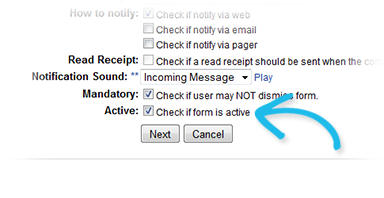
From any page, open the Form menu and click Configure Forms. The Form Configuration page opens.
Click the form's Edit link. The Edit Form Template page opens.
Do one of the following:
- Click Next until the Form Configuration page re-opens.
Tip: You must click Next through all pages that the application displays during this process. Otherwise, your change is not saved.