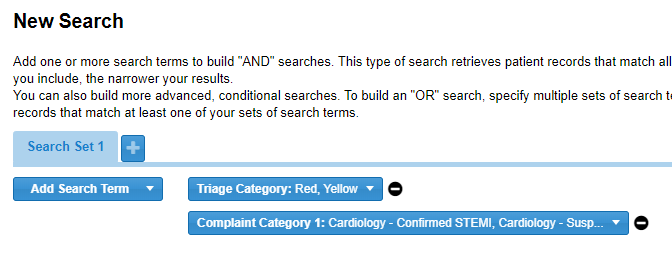| HideElements | ||||||||||||||||||||||||||||||||||||||||
|---|---|---|---|---|---|---|---|---|---|---|---|---|---|---|---|---|---|---|---|---|---|---|---|---|---|---|---|---|---|---|---|---|---|---|---|---|---|---|---|---|
|
| Background Color | ||||||||||||
|---|---|---|---|---|---|---|---|---|---|---|---|---|
| ||||||||||||
|
EMTrack provides the following tools to aid you in finding a client or patient record or a set of records:
- Use EMTrack's powerful features in the Filters tab to search for one or groups of records.
- If you have the patient or client's name or tracking ID number, you can use the Quick Search feature.
- If you are serving in a Family Reunification role, use either Quick Search or the Locate tab to find a patient record.
Read the following to learn about using the Filters tab for one-time searches. You can easily perform a broad search or specify enough criteria to find one or a small set of records. You can add a single search term, a set of terms, or multiple sets of criteria. Refer to Elements: Search Criteria for details.
Click the Filters tab and then begin building your search.
To build a search
Click Search to see the search results.
From your results you can do the following:
- To view a specific record, click its view icon.
- To change your search terms, click Refine Search.
- To start a brand new search, click New.
Next Steps
Once you find the record or group of records you can perform a number of actions, including:
- Adding your search as a filter
- Viewing and/or editing the record
- Editing a record
- Transporting patients
- Acknowledging a patient
- Receiving patients
- Discharging patients
- Generating patient reports