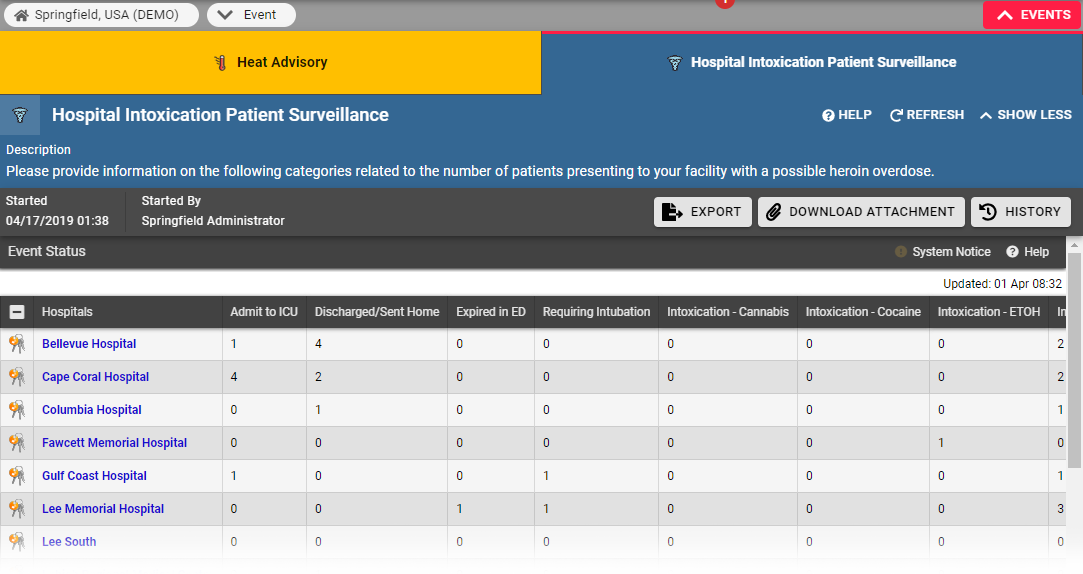| HideElements | ||||||||||||||||||||||||||||||||||
|---|---|---|---|---|---|---|---|---|---|---|---|---|---|---|---|---|---|---|---|---|---|---|---|---|---|---|---|---|---|---|---|---|---|---|
|
| Background Color | |||||||
|---|---|---|---|---|---|---|---|
| |||||||
|
...
|
Event statuses offer specific information related to the resources and statuses of an event.
For example, for a mass casualty
...
incident, your organization may report the status of patients by resource and triage category. In addition, you might report on the availability of specific equipment or your facility’s decontamination capacity.
Your organization may
...
also create ongoing events for non-emergency situations. For instance, you can track bed counts, with each status representing the bed availability in a specific unit or ward.
Most events appear in the
...
banner at the top of every page
...
, offering quick access to event details. In some cases, events are not displayed in the banner, but can be accessed through the Event List.
Note: If the event ends while you are in the process of using the Update Status page, changes you make to any of
...
the statuses will not be retained. EMResource displays a message indicating that the event ended.
To update an event
...
status
- In the top banner's event bar, click the
...
- event. The Event Status page opens.
Locate the resource
...
To update a single event status, click its current value.
To update multiple statuses, click the resource's keys icon.
...
Select the check box next to the status you want to update.
...
Select or enter the status.
...
If appropriate, select the reason for the change.
...
If appropriate, in Comment enter your comments.
...
To update additional statuses, repeat steps 3-6 for each.
you want to update and, on that row, take one of these actions.
If you want to…
Then…
Update one status,
In that column, click the current value. The Update Status window opens.
Update multiple statuses,
a. On the left, click the keys icon. The Update Status window opens.
b. Select the checkbox for the statuses you want to update. The status value field appears.
- Edit the status value.
- If appropriate, for Comment, enter notes about the status update.
- Click Save. The window closes
...
- .