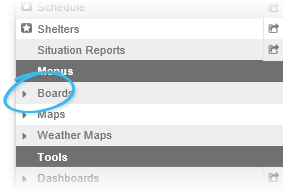 Image Added
Image Added
Menus can contain status boards, plugins, links, or other menus. When selected, the menu item opens in a separate tab with the same look and functionality as the control panel.
Menus are a convenient way to group similar boards and other control panel items. Multiple menus can be created to help you quickly access boards, tools, plugins, and more. Menus also keep the control panel more organized and streamlined. An example of this would be organizing a long list of boards into a single menu item. For more information, see Boards.