You can manage the messages you receive or send, sorting them, deleting them, replying to them, and more. Deleting a message moves the message from your Inbox to your Deleted Items box. Messages cannot be deleted from the Sent Items or Deleted Items pages. However, you can still view, reply, forward, and print deleted messages.
To sort messages
On the Messages page, click the Inbox, Sent Items, or Deleted Items tab.
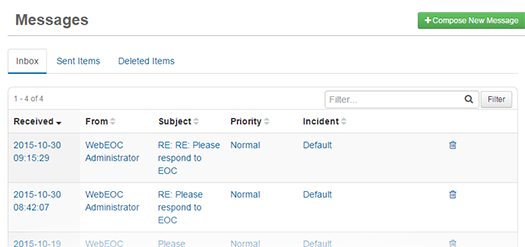 Image Modified
Image Modified
Click the header of the appropriate column.
Note: By default, messages are sorted by latest date and time received.
To delete a message from the Inbox
On the Messages page, click the Inbox tab.
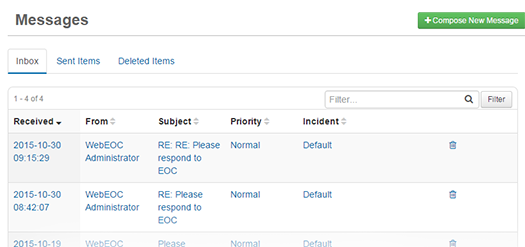 Image Modified
Image Modified
Click the trash can icon associated with the appropriate message.
When the confirmation window opens, click OK. The message is moved to the Deleted Items tab.
To print a message
On the Messages page, click the tab containing the message you want to print.
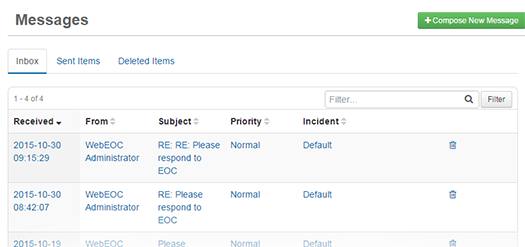 Image Modified
Image Modified
Click the message you want to print. The Message Detail page opens.
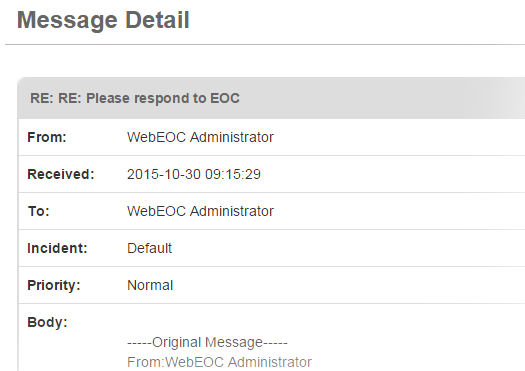 Image Modified
Image Modified
Click Actions, and then click Print.
In the Print window, choose the printer you want to use. You are automatically returned to the Message Detail page.