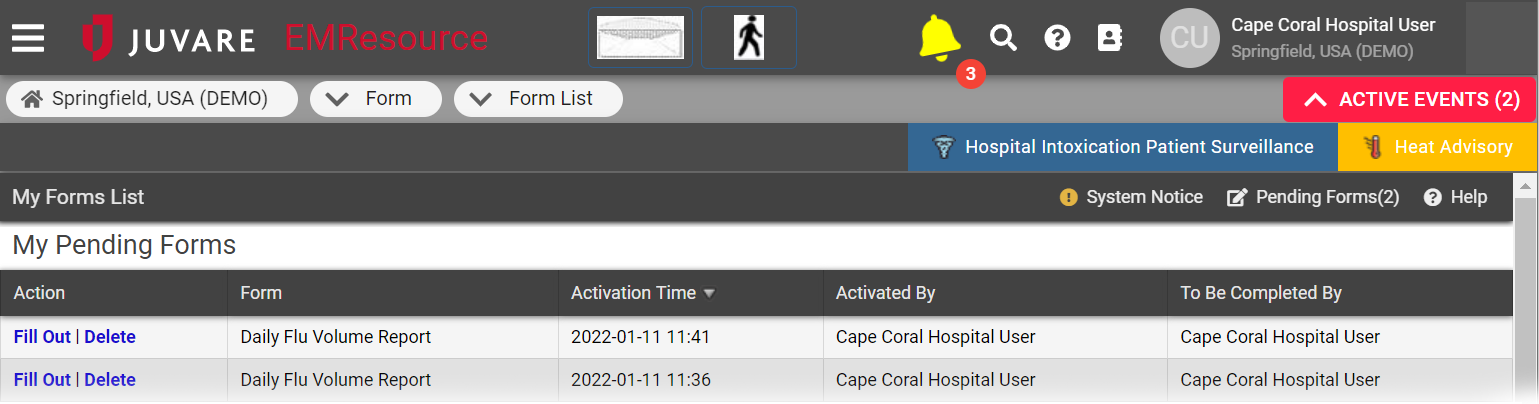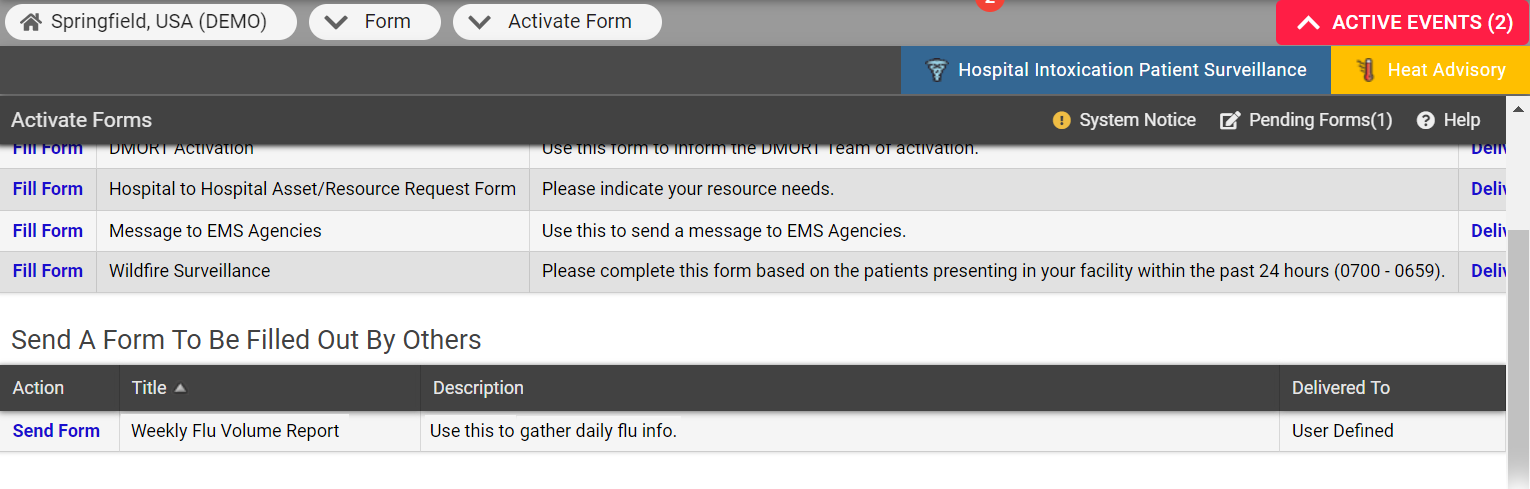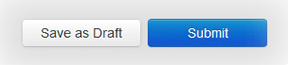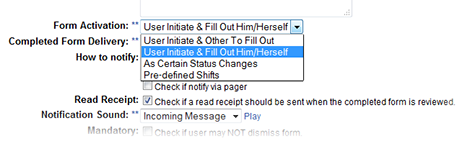| HideElements | ||
|---|---|---|
|
|
|
| Background Color | ||||||||||||
|---|---|---|---|---|---|---|---|---|---|---|---|---|
| ||||||||||||
|
EMResource forms
are an effective way to gather and disseminate information. Forms are configurable and can take on a variety of behaviors, depending on how they
are activated and who is responsible for completing them.
Some
frequently used forms
are:
Status Change - answer questions related to your change in status
Syndromic Surveillance - answer questions about the nature of patients presenting to the emergency department
Incoming Patient - receive information about an incoming patient
Read the following sections to learn about form life cycle, access and queues, activation, and more.
Life Cycle
Forms are available to be activated via a user link or the Activate Forms option (under Forms). The following table shows the life cycle for the form activation and completion processes:Form Life Cycle
After a form has been created and configured, there are several additional stages in its life cycle. Namely, it must be activated, submitted, delivered, and acknowledged. More information about these and other stages is documented in the table below.
Step | Description |
|---|---|
Activate |
Initiate use of this form:
To initiate the use of a form, it must be activated. There are three ways to activate a form.
|
|
|
|
Pending |
Forms that are pending (not yet completed) |
are listed in your Form > Form List > My Pending Forms queue for your review. |
Complete and Submit |
To complete a form, you must open it, enter |
the required information, and submit |
it |
. |
The solution delivers completed forms via web, email, and/or text pager, as specified in the form setup. |
When creating the form, you can set up |
read receipts for any form that a user |
must activate to submit it. |
Deliver |
The solution delivers the completed form to the appropriate |
persons. |
Acknowledge |
The recipient acknowledges receipt of the completed form. |
The solution records the date and time the recipient acknowledges it; this information is sent via a read receipt to the user who completed the form. |
Archive |
You can archive completed forms that were submitted to you; all data is retained and accessible through form reports. |
Receiving Forms
If you
have permission and/or are required to complete forms,
when you open the solution or a form arrives, the Form window opens and an audible alert
sounds.
The
number of pending forms also appears on the page action bar and acts as a link to the Forms List.
Also, when
you receive a completed form, the form window opens and an audible alert
From here, you can Acknowledge the form. Thereafter, the form
sounds. If you acknowledge the form, it is available in your My Recent Forms
list for 24 hours
. You can also run a form report to view its details.
Forms
List
The
Forms List
, accessed through the main menu under Form, contains three sections including My Pending Forms, My unsent Forms, and My Recent Forms.
My Pending Forms
You can view pending forms
by clicking Pending Forms in the page action
bar or
through the
main menu, by clicking Form and selecting Form List. The forms you have received and not yet completed appear in
the My Pending Forms
section.
If you start a form and save it as a draft, it remains available to you in
the Pending Forms list.
My Unsent Forms
Forms that you complete without designating recipients appear in your My Unsent Forms
list. You can click Send to select recipients and send the form.
Alternatively, if the form is not mandatory and you no longer want to submit
it, you can click Delete
.
My Recent Forms
In any form's life cycle, there are essentially three
actors. The person who activates the form
, the person or resource completing and submitting the form (this can
be
the same as the person who activates the form), and the person or resource receiving the completed form.
If you are involved with the form in any of these ways, the form appears in
your My Recent Forms
queue for 24 hours after receipt. Even if you did not complete the form, it will appear in this queue if you or your resource was listed as responsible for it.
For example,
if your resource is responsible for completing and submitting a form, and someone else completes it before your shift, you can still view the completed form for 24 hours.
Incoming Patient Notifications
The
Forms List also provides access to
incoming patient
notifications.
Activation
If you
have the appropriate permissions, you can activate a form
and it will be delivered to the designated person or resource. If the recipient is logged in to EMResource, activated forms open in the form window to complete right away. If the recipient is not logged in when the form is activated, it is delivered at their next log in. Forms that are not completed appear in the person's queue so they can access and complete it in the future.
When sent to a resource, all users with rights to that resource
receive the form unless
Type of Activation
they have the Form - Do not participate in forms for resources right.
An authorized user can activate a form as follows:
The exact nature of an activation (who and when) depends on the form's settings. Forms can be activated as described in this table.
Activation | Triggering Action |
|---|
Example |
|---|
On demand |
An authorized person clicks the form's quick link |
or accesses a form |
Dog bite report accessed by clicking an icon (quick link).
through the main menu, by clicking Form > Activate Form, and chooses to send the form. | A dog bite report is accessed by clicking a quick link. A dispatcher |
completes a form on a patient being transported and routes it to the destination facility. |
Status change | A specific resource status is changed |
. |
Every time a hospital |
status is marked closed; querying for specific conditions. | |
Automatically | Forms can be triggered at specific |
times during the day. |
The solution automatically delivers the syndromic volume form |
at 0700 daily; |
querying for the number of patients presenting with certain syndromes in the |
last 24 hours. |
Save and Complete
You can save the
information you enter
on a form without submitting it. This allows you to pause the form process and return to it later. This is especially convenient when you need to locate additional information.
Click Save as Draft to save the form without submitting it. If you have completed the form, click Submit.
Note: EMResource also automatically saves your work periodically so that you do not inadvertently lose changes
.
Read Receipt
A read receipt lets you know when recipients view the form. For example, after a dispatcher activates
, completes, and sends
a patient form to a facility, they may want a read receipt to confirm that the receiving hospital has seen the form.
Form Activation
You can configure a form to require confirmation of receipt. The option is available for those forms that employ Form Activation option User Initiate & Fill out Him/Herself.
Once that option is selected, enabling the Read Receipt feature is as simple as selecting the check box.
Form Delivery
For read receipt forms, you must choose one of the
following Completed Form
Delivery options: User to Individual Resources
or User to Individual Users.
Notification Sound
You can also indicate the
specific Notification Sound
that alerts the recipient to the arrival of the completed form. You can choose from several alert options, allowing you to associate a specific sound with this form.
When the recipient acknowledges the form, the
solution records the date and time and returns this information via a read receipt to the
person who activated and completed the form. The same sound alerts this individual of the read receipt arrival.
If you receive confirmations from multiple individuals, they all appear in the forms pop-up window. In addition, if you receive multiple types of notifications, read receipts will open first.
Form
Notifications
Forms you need to complete appear in the form notification window when they arrive or when you first log in to EMResource.
When a form arrives, the form window opens and an audible alert
sounds.
From here you
You can acknowledge the form, review it, or print it. You may also be able to delay viewing or acknowledging the form by
clicking snooze. If the form requires action, the window will re-appear periodically until you take that action.
To view the details,
click Review Form. It opens in a new window. You can also print the report from this window.
If you receive confirmations from multiple individuals, they all appear in the forms window. In addition, if you receive multiple types of notifications, read receipts will open first.
| borderColor | #000000 |
|---|---|
| titleColor | #000000 |
| titleBGColor | #D3D3D3 |
| title | Helpful Links |