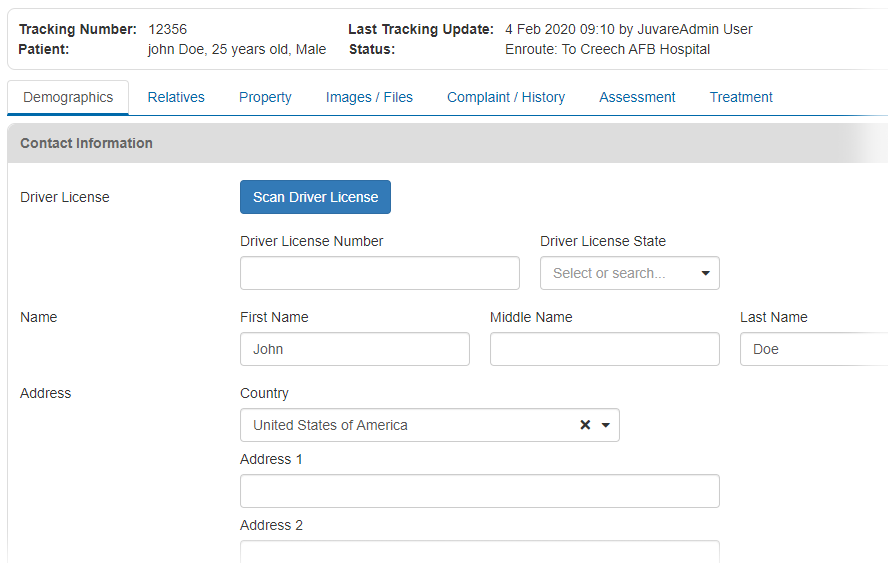Patient or client records can be edited when you want to add supplemental information about the person. Since the forms used to collect this information are completely configurable, the order and options to edit the record will vary. For more information about form fields, go to the article Configurable Form Fields.
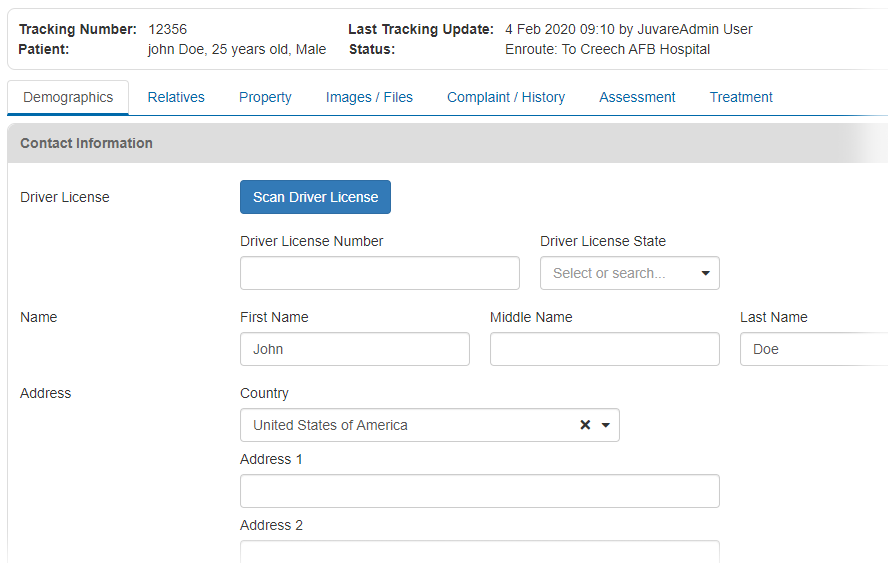 Image Added
Image Added
Note: If you want to update the initial intake information you created when adding a patient, perhaps due to a sudden change in the person's condition prior to transport, a minor error, or to convert staged participants into patients, go to the procedure Update a Patient Record.
To edit a patient record
- Locate the patient through a dashboard gadget, quick search, or filter.
- On the patient's row, click the view icon. The Detailed Patient Information window opens.
- On the upper left, click Edit. The record opens.
- Enter the requested information, making sure to complete required fields that are marked with a red asterisk. Within the form, you may need to navigate between tabs to access all fields on the form. For more information about form fields, go to the article Configurable Form Fields.
- When ready, on the lower right, click Save.