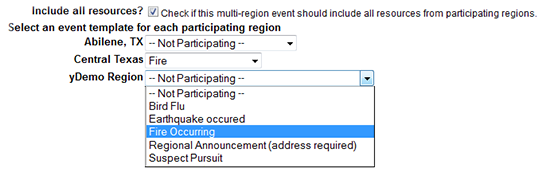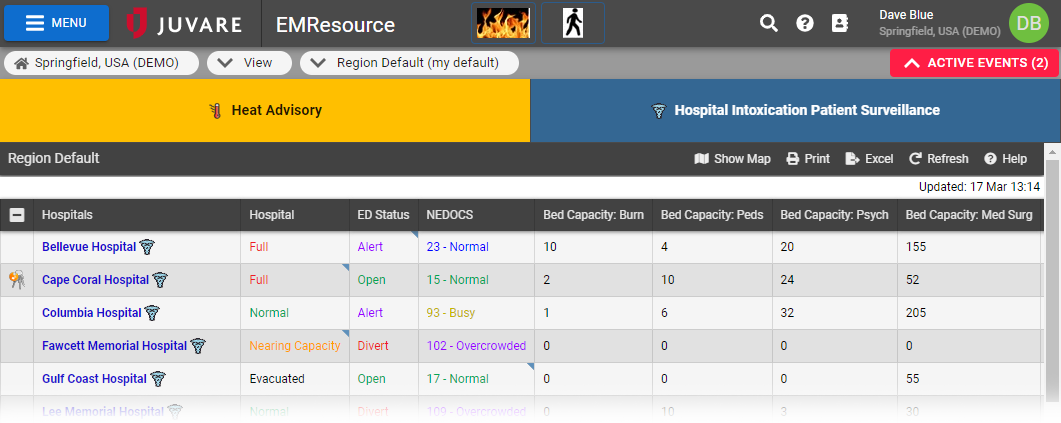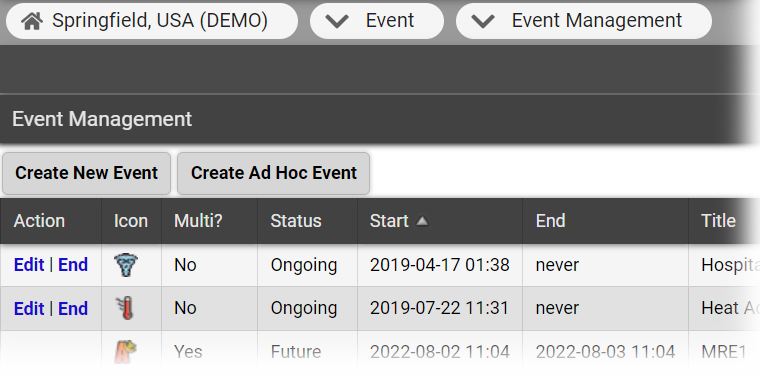| HideElements | ||
|---|---|---|
|
|
|
| Background Color | ||||||||||||
|---|---|---|---|---|---|---|---|---|---|---|---|---|
| ||||||||||||
|
Events are situations or activities that are typically episodic in nature. These situations often demand an increase in
communications and can include additional status queries. Examples of events include emergencies, such as mass casualty incidents, public health advisories, Amber
Alerts, severe weather warnings, supply queries, and bed counts.
Events can also be planned, such as
drills, exercises, sporting events, and training sessions.
Read the following sections to learn about multi-region events, ad hoc events, and more:
- Refer to About Event Views for information on and examples of your event viewing options.
- Refer to Event Templates for more details.
- You can also print or export the event details view.
Multi-region Events
Certain users can create events that span regions. For users with the right to maintain multi-region events, the Create New Multi-Region Event button appears at the top of the Event Management page.
The user must have rights within each region they want to include in the event. The process of creating this type of event is very similar to setting up a standard event. The primary difference is that the process includes specifying the participating regions. Since each region can create its own templates, you must select one for each region that you want to include.
Keep in mind that only templates that are specifically designated for multi-region events are available from each participating region. The user who creates this type of event can include all resources in all participating regions or select resources from each. The status types that are reported are those listed in each region's template. If the location is required in any region's template, then it is required for the multi-region event. When a template requires the location, the text (address required) appears just after the template's name in the region's drop-down list.
Ad Hoc Events
Authorized users can create ad hoc events, as well as edit and end them. You are mostly likely to create an ad hoc event when your region does not have an appropriate template for your current situation. For users with the right to maintain ad hoc events, the Create Ad Hoc Event button appears at the top of the Event Management page.
The process of creating this type of event is very similar to setting up a standard event. The primary difference is that, since it is not based on a template, part of the event creation process involves selecting the status types to include. In addition, you must make certain that you create or have ready the status types you need for the ad hoc event and that they are associated with the resource types you intend to include in the incident.
Note: Ad hoc events are based on a regional template that is provided with EMResource. If you are authorized to work with both ad hoc events and event templates, you can edit some of the details in this template.
PHI Warning
When you create or edit an event, a warning about Protected Health Information (PHI) appears at the top of the page. Click the link for more information about PHI.
It is recommended that you do not include any PHI in any event in EMResource.
Updates
When changes are made to an event's Title (name) or Information (description) field or a resource is added to the event, the word Update appears in the event banner at the beginning of the name. The label also indicates the number of updates made since the event started.
For example, if any of these event details has been updated once since it was created, the event banner will show Update 1 prior to the event title.
For multi-region events, changes to the regions participating in the event whether adding or removing are also counted as updates. This applies only to events that have been set up to appear in your banner.
Fields
Managing events is aFields
Events are usually created based on a template, and this is a rights-protected activity that offers multiple configuration options. The following
table lists and describes the fields and options available
when
creating a new
or
editing an existing event
.
| Field | Description |
|---|---|
Title |
Name of |
the event |
. | |
Information | Additional details about the event |
. | |
Event Start | Start date and time for the event; the default is Immediately |
, but you can set a start date in the future ( |
for example, for exercises and training sessions) |
. |
Event End |
Date and time the event is scheduled to end |
automatically. Alternatively, the event can be open-ended |
with no specified end |
date and time. | |
Attached File | File containing additional information about the event; file must be a web page (.html), |
text file (.txt), or PDF (.pdf). Maximum size is 5 MB. |
Display in Event Banner? |
Identifies if basic information about the event and a link to the event page appear in a banner near the top of view pages. This option must be selected for events |
that do not have resources identified. |
Private? |
Identifies if the event is only visible for users that are associated with event resources. |
Drill? |
Identifies if the event is a drill |
. |
End Quietly? |
Identifies if the event will end without sending notifications to participants and other interested parties |
. |
Re-notify |
Identifies if reminder or follow-up notifications are sent to participants and other interested parties |
. Disabled by default, but renotification can be set for a specified interval, beginning at a specific date and time, or |
at specific times during the day. |
Address information
Street Address, City, State, Zip |
Code, County, |
Latitutde/Longitude | Address where the event is located. Use the Lookup Address and View Map options to help determine locational details. |
Include all resources? | Multi-region events only |
. Include all resources from all participating regions. | |
Select an event template for each participating region | Multi-region events only. Select a template for each participating region. Do not select a template for |
regions that |
are not participating. | |
Resources to Participate in This Event | Select the check boxes for resources |
involved in the event |
. |
PHI Warning
You should not include Protected Health Information (PHI) in EMResource events. When you create or edit an event, a warning about PHI appears at the top of the
page. Click the link for more information.
| borderColor | #000000 |
|---|---|
| titleColor | #000000 |
| titleBGColor | #D3D3D3 |
| title | Helpful Links |
Updates
When changes are made to an event's Title (name) or Information (description), or a resource is added to the event, the word Update precedes the event name in the event bar, along with the number of updates made since the event started. For multi-region events, adding and removing regions to the event are considered updates.
Ad Hoc Events
Authorized users can create ad hoc events to address situations that do not have an appropriate template. When applicable, the Create Ad Hoc Event button appears at the top of the Event Management page. Users with the right to create ad hoc events can also edit and end these events.
The process of creating ad hoc events is like setting up a standard event, except you must select the status types since there is no template specifying these. Prior to creating the ad hoc event, you should create the appropriate status types and associate them with the resource types for the event.
Note: Ad hoc events are based on a regional template provided with EMResource. If you have appropriate rights to manage ad hoc events and event templates, you can edit this template to better accommodate your typical ad hoc events.
Multi-region Events
With the appropriate rights, including the Maintain Events right in every region you want to activate, you can create events that span multiple regions. To do this, every region you include must have a multi-region template that you can select when creating the event.
On the Event Management page, the Create New Multi-Region Event option is only visible if you have the appropriate rights. Creating a multi-region event is like creating a regular event, except you can include all resources in all participating regions or only select resources from each region.
Reported status types are based on those listed in each region's template. Additionally, if location is required in any region's template, it will be required for the multi-region event.