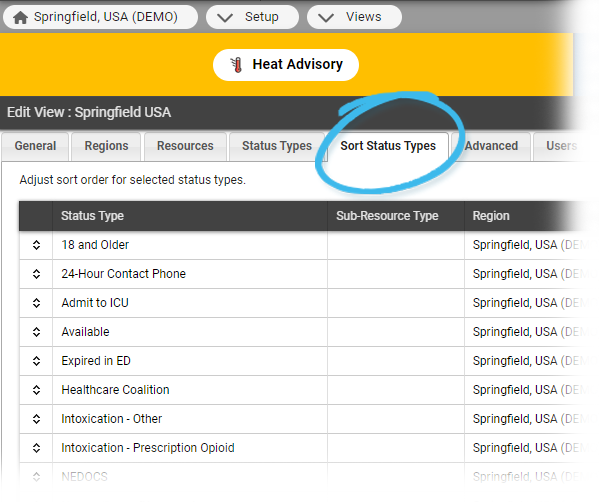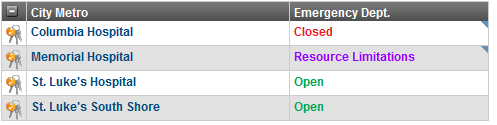| HideElements |
|---|
| metas | true |
|---|
| comments | true |
|---|
| childpages | true |
|---|
| people | true |
|---|
| tools | true |
|---|
| labels | true |
|---|
| help | true |
|---|
| breadcrumb | true |
|---|
| watch | true |
|---|
| sidebar | true |
|---|
| spaces | true |
|---|
| create | true |
|---|
| share | true |
|---|
| favorite | true |
|---|
| notifications | true |
|---|
| spacelogo | true |
|---|
| likes | true |
|---|
|
| Background Color |
|---|
|
| Section |
|---|
| Column |
|---|
| 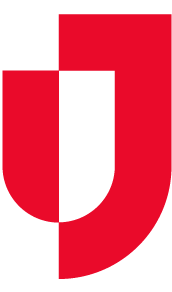
|
|
|
If you are authorized to configure views, you can specify that resources within a resource type are to be sorted by status. For a status type with multiple options, the default order will be alphabetical. However, from status administration, you can specify a different order for the statuses in the view. For example, your Emergency Dept. status type contains three statuses: Closed, Open, Resource Limitations.
 Image RemovedStatus Type
Image RemovedStatus Type 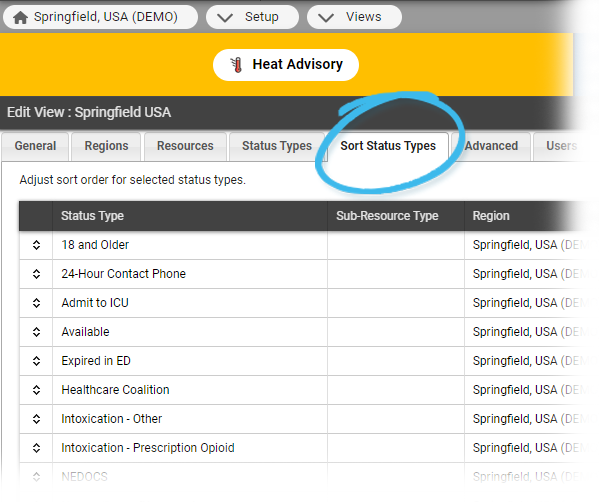 Image Added
Image Added
You can specify an order so that, when that status is used for sorting resources in a view, resources reporting the Closed status appear first, those with Resource Limitations appear second, and those with the status Open appear last.
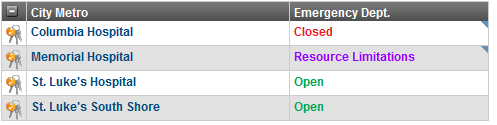 Image Modified
Image Modified
To set sort order in a view
- In the main menu, click Setup and then click Views. The Region Views List opens.
- Locate the
From each value pick list, select the appropriate sort order.
Click Save.
- view and, on that row, click Edit. The Edit View page opens.
- Select the Sort Status Types tab.
- In the Sort Status Types tab, specify the order in which the status types should be displayed in the view.
Tip: You can also specify alphabetic order by clicking the Sort alphabetically option at the bottom of the tab. - Click Save.
| Panel |
|---|
| borderColor | #000000 |
|---|
| titleColor | #000000 |
|---|
| titleBGColor | #D3D3D3 |
|---|
| title | Helpful Links |
|---|
|
Juvare.com
Juvare Training Center
Announcements
Community Resources