Sometimes it is necessary to include files in a board; thus, WebEOC allows you to attach a file to a board entry when adding or updating a record. File size limits for such uploads are controlled by WebEOC administrators. Your administrator must also add the attachment feature to the board to make it available to you.
Board attachments are maintained when an entry containing an attachment is data linked from one board to another; however, attachments cannot be used with board emails. Only attachments sent using the Messages plugin will be sent by email. System emailing must also be configured by the WebEOC administrator.
To attach a file to a board
From the applicable board's Add or Edit record page, to the right of the Attachment or File Name field, click Browse.
Navigate to the location of the file to be attached, select it, and then click Open. You are returned to the New or Edit Record window.
Tip: If you select the wrong file, click the clear icon and make a new selection.
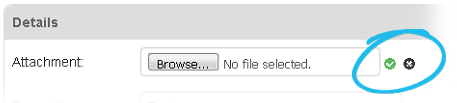
Click Save.
You can view or download board attachments directly from the board display. Board attachments are displayed as links and labeled as Attachment in the board. Click the Attachment link to open the file.