If you forget your password, you can reset it, provided your WebEOC Administrator has enabled this feature.
Note: Juvare Support cannot reset your password or unlock your account for you. This is a matter of security, as your identity cannot be verified. Although our Support team has intimate knowledge of the software, your organization's instance of WebEOC, personnel and policies are unique. Therefore, if you need an alternate method to unlock your account, reach out to your local WebEOC Administrator for further assistance.
To reset your password
On the login page, click the Forgot Password link.
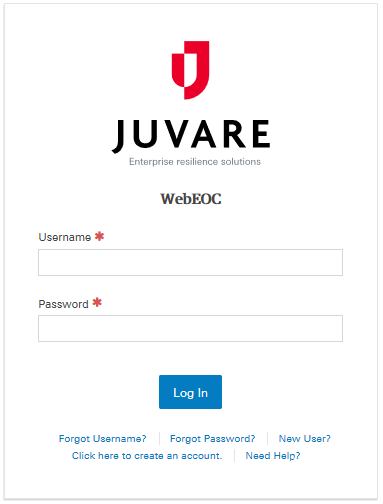
Enter the Username and Email address associated with your WebEOC account.
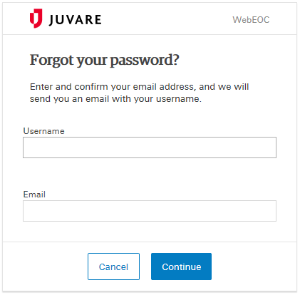
Click Continue. An email is sent to the email address associated with your WebEOC account.
Log in to your email and copy the temporary password listed in the email.
On the WebEOC Login page, enter or paste the temporary password.
For Username, enter the username associated with your WebEOC account.
For New Password, enter a new password to associate with your account. Re-enter this password.
Click Update Password. You are re-directed to the login page.