When you log in to WebEOC or change positions, you are taken directly to the Home page. The Home page displays agency information, system-wide messages, and notifications so that you and other users are immediately informed of critical information. You can return to the Home page at any time by clicking the Home tab at the top of the page.
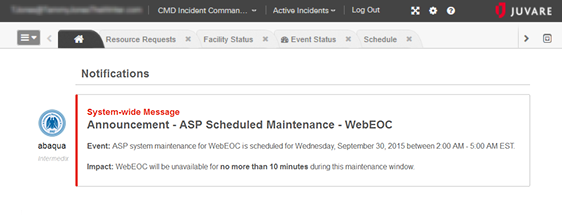
The position and incident you logged in to appear in fields at the top of the page. Clicking either field opens a drop-down menu from which you can choose another position or incident respectively.
Open the control panel menu by clicking the control panel icon in the upper left corner of the Home page.

View WebEOC in Full Screen mode by clicking the expand icon to the left of the gear icon.

To access this help site from within WebEOC, click the Help icon.

To exit WebEOC, in the header, click the Logout link to the right of your username.