Versions Compared
Key
- This line was added.
- This line was removed.
- Formatting was changed.
| HideElements | ||||||||||||||||||||||||||||||||||
|---|---|---|---|---|---|---|---|---|---|---|---|---|---|---|---|---|---|---|---|---|---|---|---|---|---|---|---|---|---|---|---|---|---|---|
|
| Background Color | ||||||||||||
|---|---|---|---|---|---|---|---|---|---|---|---|---|
| ||||||||||||
|
During an incident, working with contacts includes viewing their current statuses and availability, changing their statuses and communicating with them about the incident.
Any application user who has been granted access to an incident can change Facility Administrators and Facility Staff, along with anyone assigned to positions on the incident, can view the contact information for any other contact involved with the incident. Users Administrators can create external contacts, edit information for a facility's contacts, and edit incident-specific preferred contact information.
If necessary, Facility Administrators can change the contact information for other contacts.
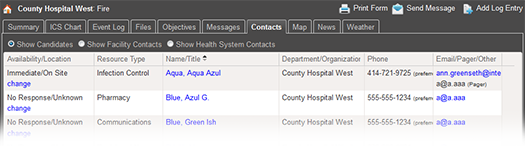
Actions
From the Contacts tab, you can change a contact's status, send an email to the contact, search for a contact, and add a new contact.
In addition, you can:
- Enlist the contact – When an incident begins, contacts who were included in your Other Contacts to Notify list are not automatically included in your ICS Chart's list of candidates for assignment to an ICS position. You can enlist these individuals from the Contacts tab; when you do, the application automatically requests that contact's availability. These individuals then appear in list of candidates for positions and groups such as the labor pool.
- Send an email to a contact – In the Contacts tab, you can quickly generate an email by clicking the email address in the Email/Pager/Other column.
Filters
The tab shows contacts associated with this incident's IRG and those who have been assigned a position for the incident. The following filtering options are available in this tab:
- Show Candidates – Contacts associated with the incident or its IRG (that is in the depth chart or labor pool); each of these contacts was automatically notified when the incident was created.
- Show Facility Contacts – Contact list including all external contacts your facility added to your labor pool and other contacts groups.
- Show Health System Contacts – Contact list including all external contacts added to the labor pool and other contacts groups for all facilities in the health system.
Sorting
You can sort the contact list by clicking any column heading in the table. If you sort by Availability/Location, the list sorts by meaning rather than alphabetically. All contacts who have indicated they are available immediately are at the top, those who indicated a specific timeframe for availability are sorted in the order of the time they specified, and Unavailable contacts appear at the bottom of the list.
| Panel | ||||||||
|---|---|---|---|---|---|---|---|---|
| ||||||||