Versions Compared
Key
- This line was added.
- This line was removed.
- Formatting was changed.
| HideElements | ||||||||||||||||||||||||||||||||||
|---|---|---|---|---|---|---|---|---|---|---|---|---|---|---|---|---|---|---|---|---|---|---|---|---|---|---|---|---|---|---|---|---|---|---|
|
| Background Color | ||||||||||||
|---|---|---|---|---|---|---|---|---|---|---|---|---|
| ||||||||||||
|
Administrators, staff, and incident command can add improvement items to their facility's Improvement Plan at any time.
During the Incident
As an incident or drill progresses, command staff and participants may notice situations that are not fully addressed or part of the command plan. Users can quickly add these issues as potential opportunities for improvement, making the issues easy to locate and review when the incident is over.
After the Incident
Dashboard
When you end an incident in eICS, the following changes appear in the Incident Dashboard:
The Add Improvement Item link appears with every item in the Event Log, Objectives, and Messages tabs.
The Improvement Plan tab appears on the dashboard.
Designated users review items in the Event Log that were flagged to determine whether follow up is needed as part of the after action activities. If an entry needs to be addressed, the user adds it to the Improvement Plan and it appears on that tab.
Post-incident, these users can also add more improvement items from the incident's Event Log, Objectives, and Messages tabs. When creating an item from a log entry, objective, or message, the item's description is automatically pulled into the Description field of the improvement item. The default status for any new improvement item is Open. The user can edit the description and change the status as needed.
Users can create only one item from any given log entry, objective, or message. Users can, however, add more items from the Improvement Plan tab and work with existing items. After creating an item, the Add Improvement Item link is replaced with a view link.
Recovery Menu
Users can also access the Improvement Plan and action items from the Recovery menu.
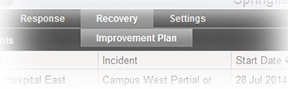
When an incident has ended, you and other users may be in charge of reviewing incident log entries, objectives, and messages to determine whether any should be added as process improvement items. When added to the Improvement Plan, they appear in Recovery, on the Improvement Plan page. The plan shows all issues and action items added after the incident was ended and those that have been added but are not related to a specific incident.
Unrelated to an Incident
Issues and action items that are not related to a specific incident can be added as well. This option is available from the Recovery: Improvement Plan page. When you click Add Improvement Item, the window includes two options at the top.
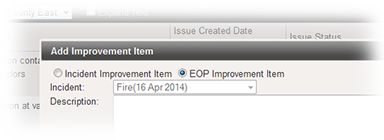
If you want to create this type of item, select EOP Improvement Item. The Incident field is disabled. Enter the rest of the requested information, such as the description and action items, and then click Save.
| Panel | ||||||||
|---|---|---|---|---|---|---|---|---|
| ||||||||