Versions Compared
Key
- This line was added.
- This line was removed.
- Formatting was changed.
| HideElements | ||||||||||||||||||||||||||||||||||
|---|---|---|---|---|---|---|---|---|---|---|---|---|---|---|---|---|---|---|---|---|---|---|---|---|---|---|---|---|---|---|---|---|---|---|
|
| Background Color | ||||||||||||
|---|---|---|---|---|---|---|---|---|---|---|---|---|
| ||||||||||||
|
When notified of an incident, you may be requested to respond with your availability. You can respond via the method used to contact you. For example, if you receive a voice notification, you can respond immediately by listening to the menu of options and choosing the appropriate response. For email notifications, you can click the link in the email to access the system and respond from there.
For voice notifications, if the system leaves you a message, it also provides the toll-free number you can call and the notification ID you need to enter to retrieve the message. Upon retrieving it, you are presented with the same response options and can respond immediately by pressing or tapping the appropriate number on the phone keypad.
The system records your response and makes that information available to the incident's administrators.
Voice
In the voice notification, your options include the following:
- I am available immediately, press 1
- I can join in 15 minutes, press 2
- I can join in about 30 minutes, press 3
- I can join in about 45 minutes, press 4
- I can join in an hour, press 5
- I am not available for this incident, press 6
- Press star to hear this message again
When you receive an email notification requesting your response, it will contain one or two links. The response options available on the linked pages are the same as those presented through voice notifications.
First, the email will include a link to the Juvare Notify Service. This link opens a web page where you are prompted with the list of response options.
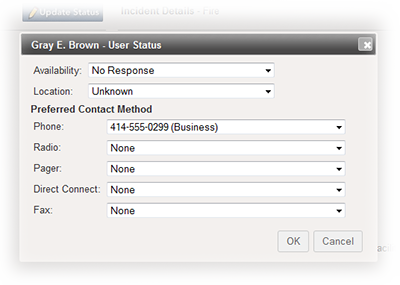 Image Removed
Image Removed
The notification may also include a link to the incident page in eICS. You must have an active account to access this page and, if your eICS solution is not already open, you may be asked to log in.
Text
When you receive a text notification requesting your response, it will contain a link to the Juvare Notify Service. This link opens a web page where you are prompted with the list of response options.
It is also possible to respond to the notification with a text message. Instructions are included in the notification and you must include with the relevant response code.
| Panel | ||||||||
|---|---|---|---|---|---|---|---|---|
| ||||||||