As a Domain Administrator, you can edit the templates that are used to construct notifications for facilities within your domain. After selecting the Notification type, you can choose to edit the content for actual incidents or drills, and specify the content depending on the method of delivery or Channel (for example, Email, Pager/SMS, or Voice). For more information about the options on this page, go to the article Domain Notifications.
Note: The subject line is not used for voice notifications.
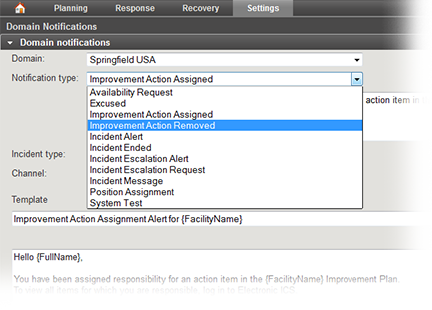 Image Removed
Image Removed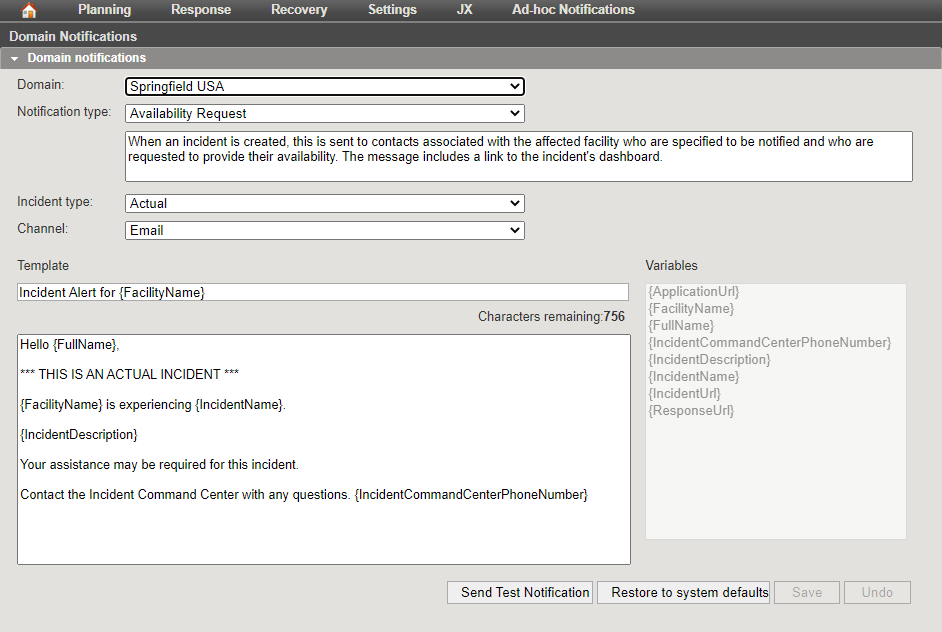 Image Added
Image Added
To edit domain notification templates
Point to Settings and select Domain Notifications. The Domain Notifications page opens.
If appropriate, in the Domain list, click the name of the domain you want to test.
For Notification type, select the template.
If appropriate, edit the type description.
Select the incident type (Actual or Drill).
Select the Channel (Email, Pager/SMS,or Voice).
Edit the Template text fields and insert variables as appropriate.
If appropriate, test the notification.
Click Save.