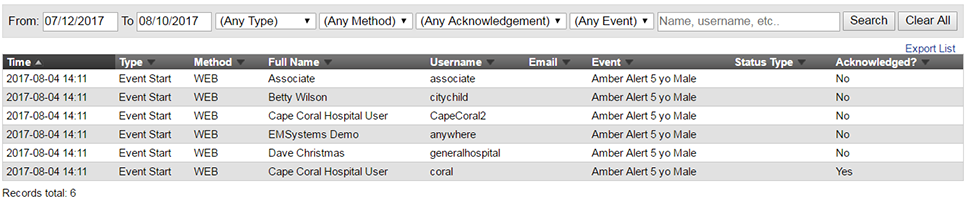| HideElements | ||||||||||||||||||||||||||||||||||
|---|---|---|---|---|---|---|---|---|---|---|---|---|---|---|---|---|---|---|---|---|---|---|---|---|---|---|---|---|---|---|---|---|---|---|
|
| Background Color | ||||||||||||
|---|---|---|---|---|---|---|---|---|---|---|---|---|
| ||||||||||||
|
The Notifications Report allows you to search for information about notifications sent within the last 13 months. You can specify a time frame of up to 31 days, as well as filter the results by type of notification, delivery method, whether the notification was sent or not, event, whether the notification was acknowledged or not, and the name, username, or email address of the person who sent the notification.
The report is generated and visible in the system, but you can also export the report as a Microsoft® Excel® file. In the Excel file, the date range and region for your report are presented at the top. Meanwhile, the data appears in the same order as it was on the Notifications Report page in EMResource.
To generate the Notifications Report
In the main menu, click Report and then click Notification Report. The Notifications Report page opens.
Enter some or all of
this information.
Field
Description
Valid Values
From
Initial date of notifications to include in the report.
Any date in the last 13 months. Entered as: mm/dd/yyyy.
To
Final date of notifications to include in the report.
Any subsequent date within 31 days of the From date. Entered as: mm/dd/yyyy.
Any Type
Type of notification.
- Event
- Event Start
- Event Update
- Event End
- Expired Status
- Forms
- ICS
- IPN
- Status Change
Any Method
Method of notification delivery.
- Text
- Pager
- Voice
- Web Page
Any Acknowledgement
Whether an acknowledgement of the notification was received in response from the notification recipient.
- Acknowledged
- Not Acknowledged
Any Sent
Whether the notification was sent or not.
- Sent
- Not Sent
Any Event
Events associated with the notification.
Events in the region during the specified time frame.
Name, username, etc.
Name, username, or email address of the person who sent the notification.
Full name of any user with rights to send notifications in EMResource.
Click Search.
If you want to refine the search, enter different criteria and click Search again.
If you want to download the report, click Export List. The report is downloaded according to your browser settings.
| borderColor | #000000 |
|---|---|
| titleColor | #000000 |
| titleBGColor | #D3D3D3 |
| title | Helpful Links |