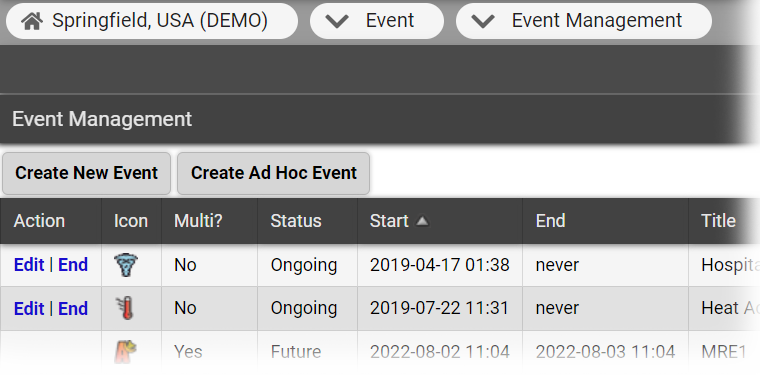| HideElements | ||||||||||||||||||||||||||||||||||
|---|---|---|---|---|---|---|---|---|---|---|---|---|---|---|---|---|---|---|---|---|---|---|---|---|---|---|---|---|---|---|---|---|---|---|
|
| Background Color | ||||||||||||
|---|---|---|---|---|---|---|---|---|---|---|---|---|
| ||||||||||||
|
If you
have the appropriate permissions, you can
end events through the Event Management page.
The options you see in
the Action column depend on
your rights in relation to this event, and
the status of the event, such as ongoing or ended.
Note the following about events:
EMResource automatically sends notifications to appropriate users when events are created and, for some, when they are ended. Some events end automatically after a period
. However, events can be manually ended prior to the
scheduled end time.
If you are authorized to work with ad hoc events, you can create, edit, and end them.
EMResource automatically sends notifications to appropriate users when events are created and, for some, when they are ended.
To end an event
In the main menu, click Event and then click Event Management. The Event Management page opens.
Locate the event and, on that row, click
End
. A window opens asking you to confirm
.
Click OK. The window closes
.
| borderColor | #000000 |
|---|---|
| titleColor | #000000 |
| titleBGColor | #D3D3D3 |
| title | Helpful Links |