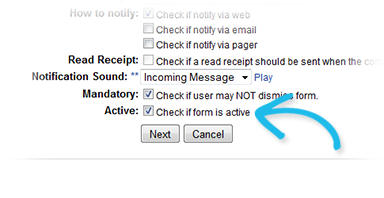| HideElements | ||||||||||||||||||||||||||||||||||
|---|---|---|---|---|---|---|---|---|---|---|---|---|---|---|---|---|---|---|---|---|---|---|---|---|---|---|---|---|---|---|---|---|---|---|
|
| Background Color | ||||||||||||
|---|---|---|---|---|---|---|---|---|---|---|---|---|
| ||||||||||||
|
Active forms are available to
people who have the right to activate
them.
You can remove
a form from circulation by changing its active status.
People with rights to that form can still view the deactivated form. In addition, instances of the newly deactivated form that are already in
people's pending forms queue are unaffected by this change.
To change the status
of a form
- In the main menu, click Form and then click Configure Forms.
- The Form Configuration
- page opens.
- Locate the form
- and, on that row, click Edit. The Edit Form Template
- page opens.
- Take one of
Clear the Active check box to remove it from circulation.
Select the Active check box to make it available to authorized users.
Tip: You must click Next through all pages that the application displays during this process. Otherwise, your change is not saved.
- these actions.
- To make the form available to authorized people, select the Active checkbox.
To remove the form from circulation, clear the Active checkbox.
- Click Next. The second page opens.
- Click Next. The Form Configuration page opens.
| borderColor | #000000 |
|---|---|
| titleColor | #000000 |
| titleBGColor | #D3D3D3 |
| title | Helpful Links |