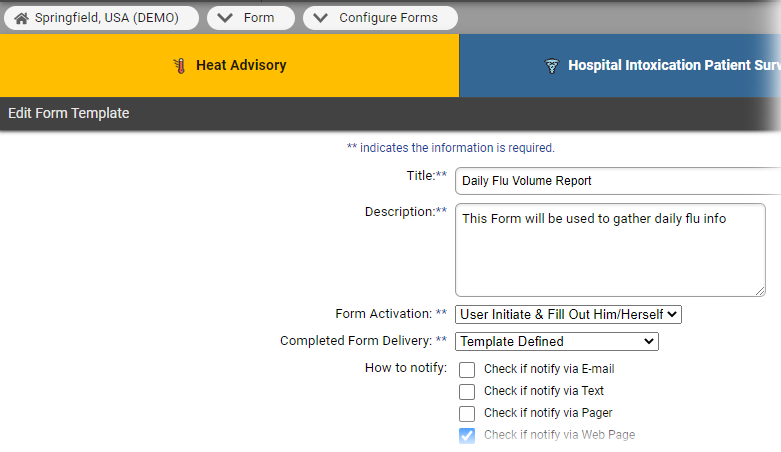| HideElements | ||||||||||||||||||||||||||||||||||
|---|---|---|---|---|---|---|---|---|---|---|---|---|---|---|---|---|---|---|---|---|---|---|---|---|---|---|---|---|---|---|---|---|---|---|
|
| Background Color | ||||||||||||
|---|---|---|---|---|---|---|---|---|---|---|---|---|
| ||||||||||||
|
If you have the appropriate rights, you can edit a form template and change the users and/or resources that have access to the form.
Tip: When you need to specify users and/or resources who are responsible for the form, use the search fields toward the top of the page to search by role, resource type, and/or user ID.
You can enable the Read Receipt feature for forms that are configured to be activated and completed by the same user. For details, refer to About Forms.
To edit a form template
In the main menu, click Form and then click Configure Forms. The Form Configuration page opens.
Locate the form and, on that row, click Edit. The Edit Form Template page opens.
Enter or update the information as necessary.
Tip: For details on how the workflow differs based on who initiates and completes the form and how it is delivered, see the procedures in Create a Form Template.Click Next. The pages that open allow you to update one or more of the following, depending on your activation and delivery selections.
Form activation status type and status changes that trigger the form
Users assigned to complete the form
Resources assigned to complete the form
Recipients of the completed form
Enter or update the information as necessary.
Click Next. At the end of the process, the Form Configuration page opens.