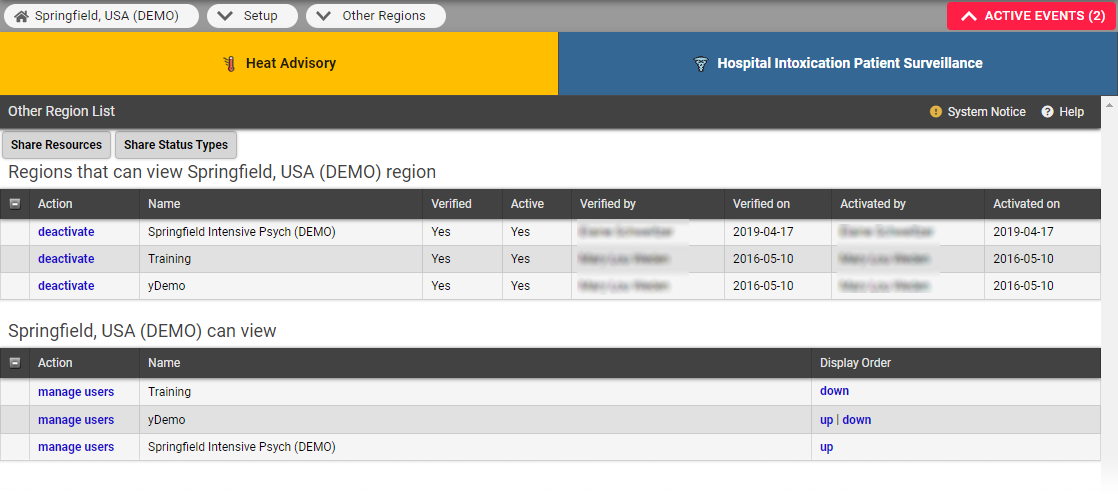| HideElements | ||||||||||||||||||||||||||||||||||
|---|---|---|---|---|---|---|---|---|---|---|---|---|---|---|---|---|---|---|---|---|---|---|---|---|---|---|---|---|---|---|---|---|---|---|
|
| Background Color | ||||||||||||
|---|---|---|---|---|---|---|---|---|---|---|---|---|
| ||||||||||||
|
If you want to share resource information with another region, you need to establish a mutual aid agreement. To do this, the regions involved need to create and sign a written agreement, and then share it with Juvare. For more information about establishing a mutual aid agreement, please contact your Client Success Manager (CSM).
After the agreement has been established in EMResource, you can manage visibility into your region by activating or deactivating the relationship with another region. You are also able to indicate which people in your region have access to view other regions by assigning read-only access to users and resources in
your region
.
Note: To add a region, submit a request to Juvare with the region's name and indicate whether the agreement is reciprocal. Juvare sets up and verifies this relationship after confirming that each region has all the necessary agreement paperwork in place.
Read the following sections to learn about the Other Regions menu and tasks you can perform.
Menu
If your region has mutual aid agreements with other regions and you granted a user access to at least one, the Other Regions tab appears in the main navigation bar. The user selects one of these to open that region's view.
The information from the other region is view only.
Once the user navigates to another region's view, they can move to any currently running event by clicking the event in the banner and access each resource's detail. They can also download any documents attached to these events. Any event currently running in your region also displays at the top of the other region views.
The Other Region List shows the regions with which you have a mutual aid agreement and indicates the status of those relationships.
Note: If you want a mutual aid relationship deleted, contact Juvare.
When accessing another region, you see their default view with information about their resources. Just like when changing views within your own region, your events bar does not change between views and the information in the view refreshes every three minutes.
View Other Regions
If you have access to view other regions, the Other Regions option appears in the main menu. In the submenu, select a region to open its default view. The information you see in another region’s view is read only, but you can click resource names to access the Detail View.
Likewise, resource information on your default view is available to people from other regions that have the appropriate permissions.
Setup Other Regions
As an administrator, you can manage your relationship with other regions through the main menu, by clicking Setup and then Other Regions. The Other Region List opens. This list identifies all regions with which you have mutual aid agreements, indicates the status of those relationships, and allows you to assign view rights.
Regions that can view (region name) region
On the Other Region List page, the top table lists the other regions that
have been granted view
rights to your region
and identifies if that access is active. Activated regions are allowed to view the resources and statuses that you have designated for sharing. As an administrator, you can manage
the other region’s ability to view your information by activating or deactivating the relationship.
Action | Description |
activate |
After a region |
has been verified |
, you can enable their ability to view your region by activating the relationship. | |
deactivate | Disable the other region's ability to view your region. |
The list also
identifies who changed the verified
and
activated
statuses and when that occurred.
Activated regions are allowed to view the resources and statuses that you have designated for sharing.
(Region name) can view
On the Other Region List page, the second table lists the regions that
you and other people in your region
can view if the other region has activated the relationship. In this table, you can assign users in your region who can view the other regions and change the display order of regions
in the Other
Regions menu.
Related Tasks
You can assign users to another region so they can view that region's information. You can also assign view access to a user from user administration.
On this page, you can also determine which resources and status types are shared with other regions. For example, you can:
Indicate the resources that are to be shared with other regions by using the Share Resources option in this page, or from an individual resource's detail pages (Setup > Resources). For details on the latter option, refer to Resources.
Indicate the status types that are to be shared with other regions by using the Share Status Types option in this page, or from a status type's detail pages (Setup > Status Types). For details on the latter option, refer to Status Type Visibility.
- Share resources by selecting which resources in your region are visible to other regions with a mutual aid agreement. You can also manage the sharing of individual resource on the resource’s detail page (for more information on this, go to Resources).
- Share status types by selecting the status types in your region that are visible to other regions with a mutual aid agreement. You can also manage the sharing of status types on the status type's detail page (for more information on this, go to Status Type Visibility).
| borderColor | #000000 |
|---|---|
| titleColor | #000000 |
| titleBGColor | #D3D3D3 |
| title | Helpful Links |