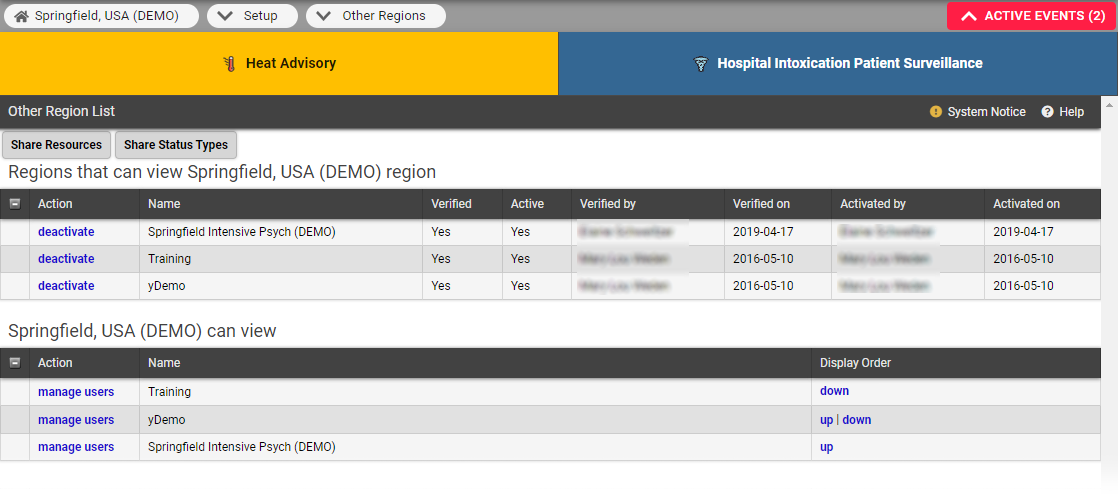| HideElements | ||||||||||||||||||||||||||||||||||
|---|---|---|---|---|---|---|---|---|---|---|---|---|---|---|---|---|---|---|---|---|---|---|---|---|---|---|---|---|---|---|---|---|---|---|
|
| Background Color | ||||||||||||
|---|---|---|---|---|---|---|---|---|---|---|---|---|
| ||||||||||||
|
With appropriate permissions, you can share
information about your region's resources with other regions.
You can also accomplish this task from an individual resource's detail pages (Setup > Resources); for details, refer to Resources.
This task can also be completed on the individual resource’s detail page.
Tip: Use the search fields at the top of the Edit Other Region Security - Resources page to locate the resources you want to select from.
To share resources
- In the main menu, click Setup and then click Other Regions.
- The Other Region List opens.
- Click Share Resources.
- The Edit Other Region Security - Resources page opens.
- Locate the resources you want to share and, on those rows, select the checkbox.
- Alternatively, for resources
- you do not want to share, clear the checkbox.
Click Save.
| borderColor | #000000 |
|---|---|
| titleColor | #000000 |
| titleBGColor | #D3D3D3 |
| title | Helpful Links |
- Click Save.