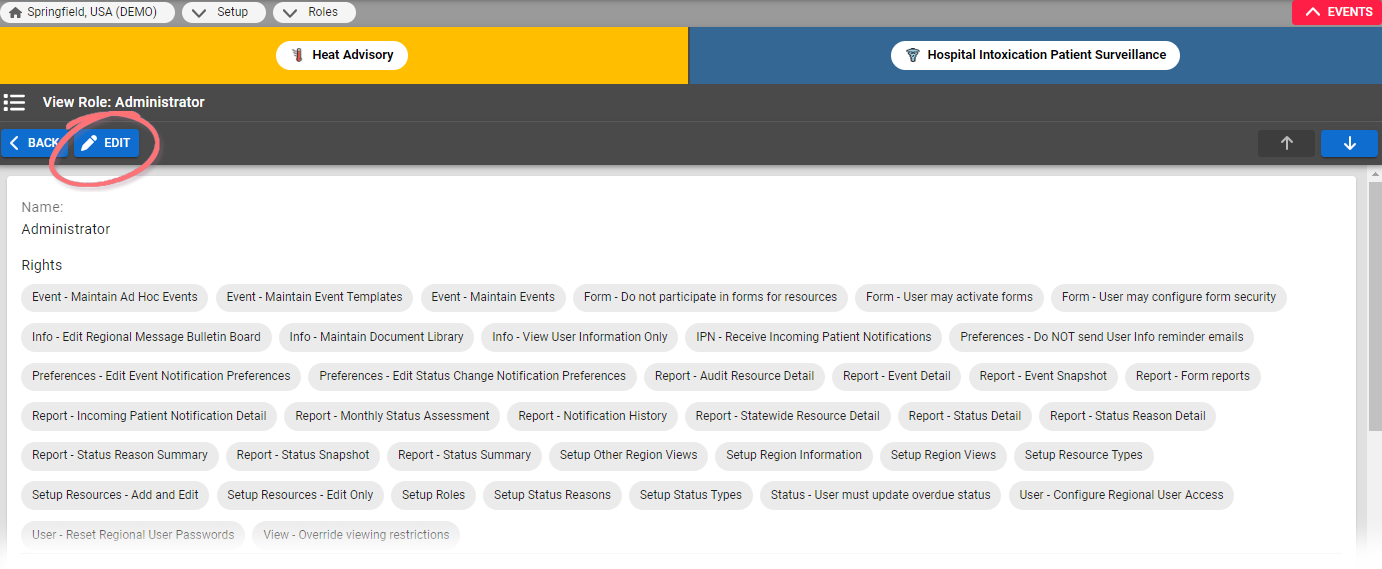| HideElements | ||||||||||||||||||||||||||||||||||
|---|---|---|---|---|---|---|---|---|---|---|---|---|---|---|---|---|---|---|---|---|---|---|---|---|---|---|---|---|---|---|---|---|---|---|
|
| Background Color | ||||||||||||
|---|---|---|---|---|---|---|---|---|---|---|---|---|
| ||||||||||||
|
With appropriate permissions, you can maintain the region's roles. This includes changing the role's rights and/or its access to status types.
Note:
If you assign the Update Right, the check box checkbox for View Right is automatically selected. Likewise, if you clear the View Right check box checkbox, the Update Right check box checkbox is also cleared.
You will also want to specify a region default role; you can make an existing role the default or create a new role for that purpose.
If a status type is set up to be visible to users in other regions, it is automatically visible to all roles and you cannot change this setting.
To edit a role
In the main menu, click Setup and then click Roles. The Roles List opens.
Locate the role and, on that row, click the (role name). The View Role: (role name) page opens.
Click Edit. The Edit Role page opens.
If appropriate, change the role's name.
Add to or change the rights to assign to this role (Select the Rights for this Role section).
In Select the Status Types this Role may view or update section, select or clear the appropriate checkboxes.
View Right - Role can view this status type
Update Right - Role can update this status type
Neither selected - Role cannot view or update this status type
Click Save.