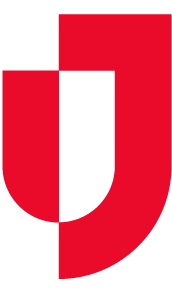| HideElements | ||||||||||||||||
|---|---|---|---|---|---|---|---|---|---|---|---|---|---|---|---|---|
|
|
|
|
| Background Color | ||||||||||||
|---|---|---|---|---|---|---|---|---|---|---|---|---|
| ||||||||||||
|
To see the information shared by a network, you must be a member of that network. If you are not already a member, you can request membership by emailing the network owner with details about the participant, JX user group, or network you want added.
To request membership in a JX network
- On the main menu, point to Planning and in the list, click Facilities. The Facility Administration page opens.
- On the left, click the name of the facility for which you want to create a network. The Details for YourFacility appears on the right.
- Toward the bottom, click Details. The Details drawer opens and when Juvare Exchange has been enabled for the domain and facility, you see two network links.
- Click JX Network Management. The JX Network Management window opens.
- On the Managed Networks, Connected Networks, or All Networks tab, for any network to which you want membership, click contact’s email address. Your email service will open a new email addressed to this contact.
- Enter a subject and message requesting membership for one or more participants, user groups, or networks.
- Click Send.