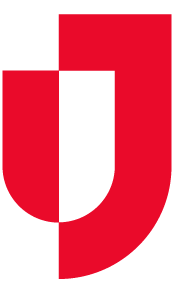As an administrator, you can manage the JX user groups that offer access to shared information in Juvare Exchange. In EMResource, user groups are defined by roles.
People in user groups can access Juvare Exchange to view common data layers, such as roads and weather. They also see shared information based on the participants, JX user groups, and other JX networks to which they belong.
To manage JX user groups
- On the main menu, point to Setup and in the list, click JX User Groups. The Juvare Exchange User Groups page opens.
- On the group row, click Edit. The group page opens.
Take one or more of these actions.
If you want to… | Then… |
|---|
Change the group name, | For Name, type to update the name. Note: Group names should be highly descriptive so that other people can locate and select the groups with which they want to share information. The recommended format is "role at facility or domain" (for example, Admins at [YourRegion] or All Roles at [YourRegion]). |
Change the selected roles for this group, | For Roles, select or clear the check box for roles. |
- Click Update.