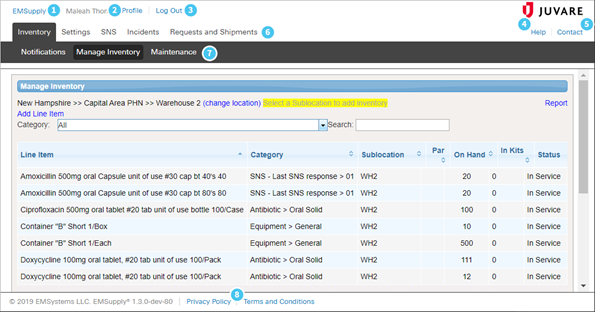| HideElements | ||||||||||||||||||||||||||||||||||||||||
|---|---|---|---|---|---|---|---|---|---|---|---|---|---|---|---|---|---|---|---|---|---|---|---|---|---|---|---|---|---|---|---|---|---|---|---|---|---|---|---|---|
|
| Background Color | ||||||||||||
|---|---|---|---|---|---|---|---|---|---|---|---|---|
| ||||||||||||
|
Every page in your solution contains certain elements that orient you to the information presented and simplify navigation. In the following example, standard page elements are identified with numbers that are described in the subsequent table.
| Item | Description |
1 | EMSupply | Identifies the current solution and, when your organization has other Juvare solutions, allows you to move between Juvare solutions. |
2 | [Your Name] | Profile | To view personal information, such as your name, email address, and phone number, as well as adjust notification preferences, your password, or security question, open your user profile. |
3 | Log Out | To make sure your data and information is secure, remember to log out when you are done using the solution. |
4 | Help | To get information about common concepts and procedures, access the help documentation. |
5 | Contact | When you need technical assistance, reach out to the Juvare Support Center. |
6 | Main Menu | To access information, click Inventory, Settings, SNS, or Incidents to see sub-menus and data. |
7 | Sub-Menu | To view specific details about Inventory, Settings, and SNS, click options in the sub-menu. |
8 | Privacy Policy, Terms and Conditions | To review the conditions of use, access the Privacy Policy and Terms and Conditions documents. |