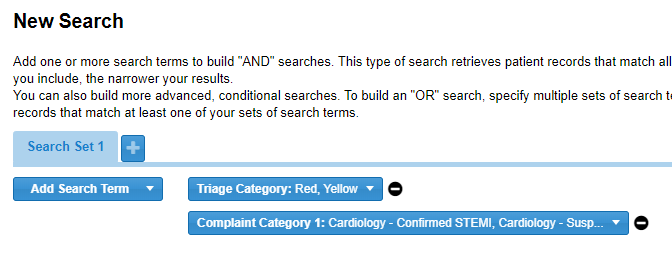| HideElements | ||||||||||||||||||||||||||||||||||||||||
|---|---|---|---|---|---|---|---|---|---|---|---|---|---|---|---|---|---|---|---|---|---|---|---|---|---|---|---|---|---|---|---|---|---|---|---|---|---|---|---|---|
|
| Background Color | ||||||||||||
|---|---|---|---|---|---|---|---|---|---|---|---|---|
| ||||||||||||
|
EMTrack provides the following tools to aid you in finding a client or patient record or a set of records:
- Use EMTrack's powerful features in the Filters tab to search for one or groups of records.
- If you have the patient or client's name or tracking ID number, you can use the Quick Search feature.
- If you are serving in a Family Reunification role, use either Quick Search or the Locate tab to find a patient record.
Read the following to learn about using the Filters tab for one-time searches. You can easily perform a broad search or specify enough criteria to find one or a small set of records. You can add a single search term, a set of terms, or multiple sets of criteria.
Click the Filters tab and then begin building your search.
To build a search
- Click Add Search Term and in the list, click a term. The term appears as a list on the right.
- Click the term and in the list, select the check box for one or more conditions you want to search.
- Repeat these steps to further refine the search.
- Click Search. The results appear.