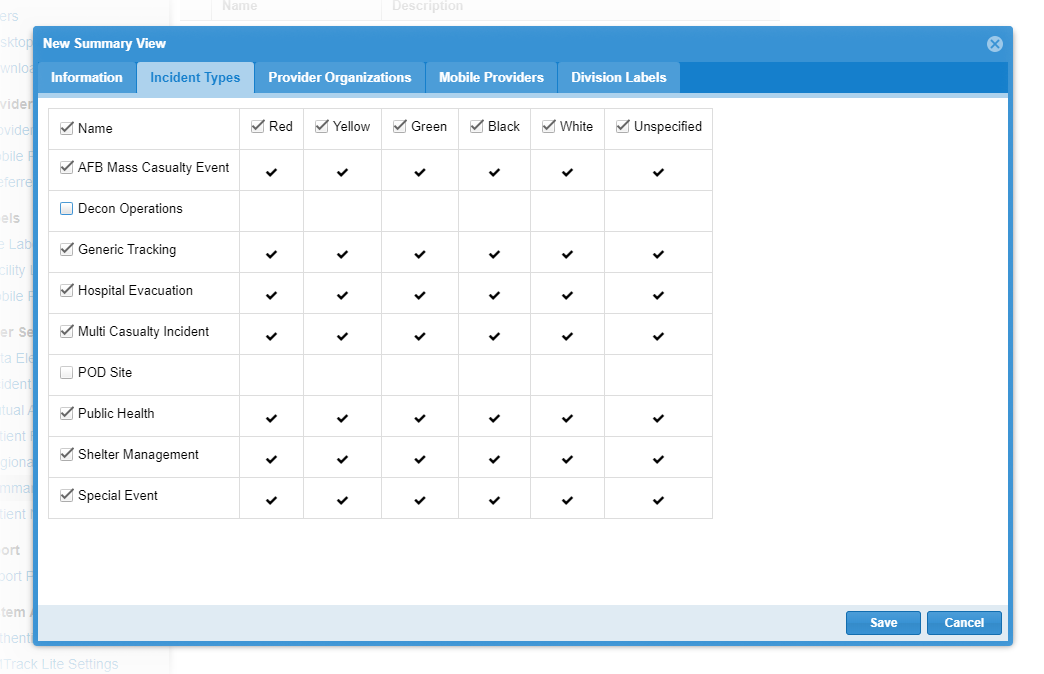| HideElements | ||||||||||||||||||||||||||||||||||||||||
|---|---|---|---|---|---|---|---|---|---|---|---|---|---|---|---|---|---|---|---|---|---|---|---|---|---|---|---|---|---|---|---|---|---|---|---|---|---|---|---|---|
|
| Background Color | ||||||||||||
|---|---|---|---|---|---|---|---|---|---|---|---|---|
| ||||||||||||
|
Authorized administrators can create new summary views of patient information.
To create a view
- On the upper right, click System Settings.
- On the left, under Other Settings, click Summary Views.
- In the Available Summary Views section, click New Summary View. The New Summary View page opens. The page includes tabs for information, incidents, provider facilities, mobile providers, and labels. Each tab also shows triage categories as the table's column headers.
- Enter the Name.
- Enter the Description.
- On the Incident Types tab:
- Select the incident types to include in the view.
- Select the triage categories (columns) to include for all incident types.
- On the Provider Organizations tab:
- Select the facility providers to include in the view.
- Select the triage categories (columns) to include for all facilities.
- On the Mobile Providers tab:
- Select the mobile providers to include in the view.
- Select the triage categories (columns) to include for all providers.
- On the Division Labels tab:
- Select the labels to include in the view.
- Select the triage categories (columns) to include for all labels.
- Click Save.