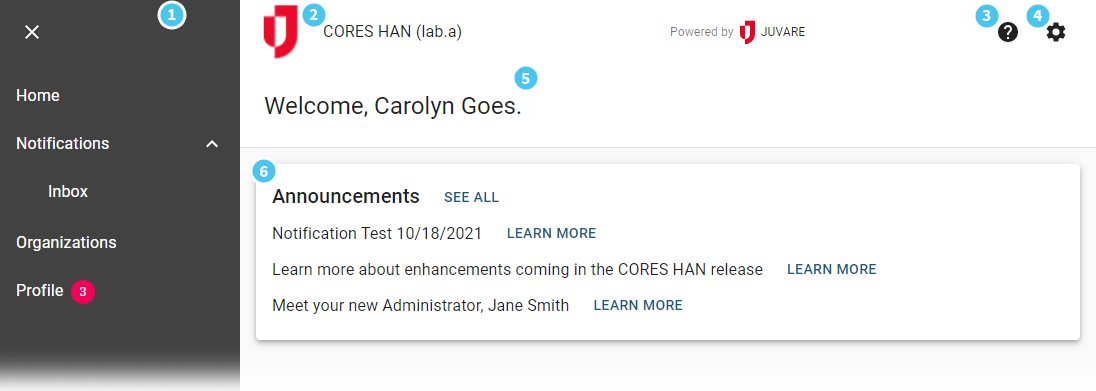| HideElements | ||||||||||||||||||||||||||||||||||
|---|---|---|---|---|---|---|---|---|---|---|---|---|---|---|---|---|---|---|---|---|---|---|---|---|---|---|---|---|---|---|---|---|---|---|
|
| Background Color | ||||||||||||
|---|---|---|---|---|---|---|---|---|---|---|---|---|
| ||||||||||||
|
After you log in to the CORES HAN solution, the Home page opens.
In addition to serving as a landing page, the Home page includes a navigation menu on the left, your organization logo and name, and a few essential icons on the upper right. The Home page also identifies you by name and allows you to read and, in some cases, create announcements.
Number | Name | Location | Description |
1 | Navigation Menu | Left | Offers immediate access to sections and pages in your solution. You can open and close the menu using the icon on the upper left. |
2 | Organization Logo and Name | Upper Center | Identifies the solution organization or agency. |
3 | Help | Upper Right | Offers access to the Admin Guide help documentation, as well as FAQs that you can generate and implement in conjunction with Juvare. |
4 | Settings | Upper Right | Provides access to your Account Credentials and Log Out. |
5 | Welcome Message | Center | Clearly states your name, as the active user of the solution. |
6 | Announcements | Center | Displays the three most recent announcements and offers a link to See All. |