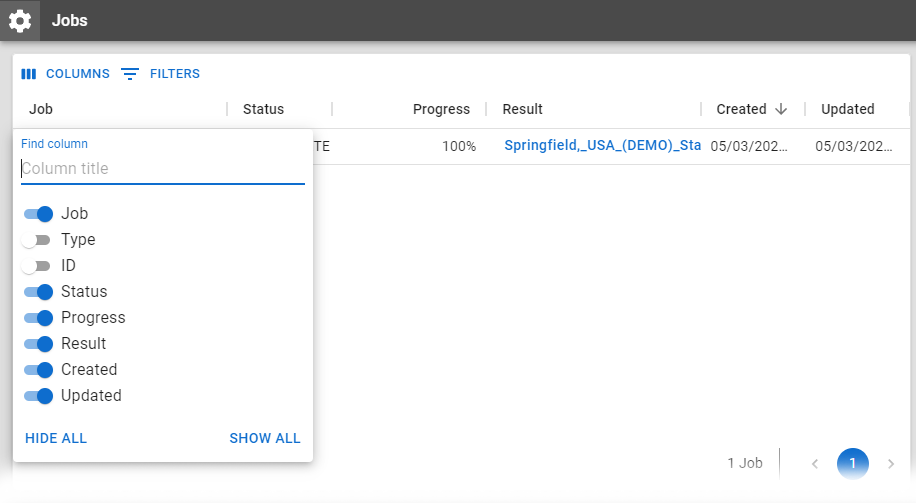Depending on the resources, roles, and user rights with which you are associated, you may have access to various Reports. Reports are processed in the background, allowing you to navigate to other pages and/or solutions while the report is being generated. Most reports are available for seven days through the main menu, by clicking Jobs and then Jobs List.
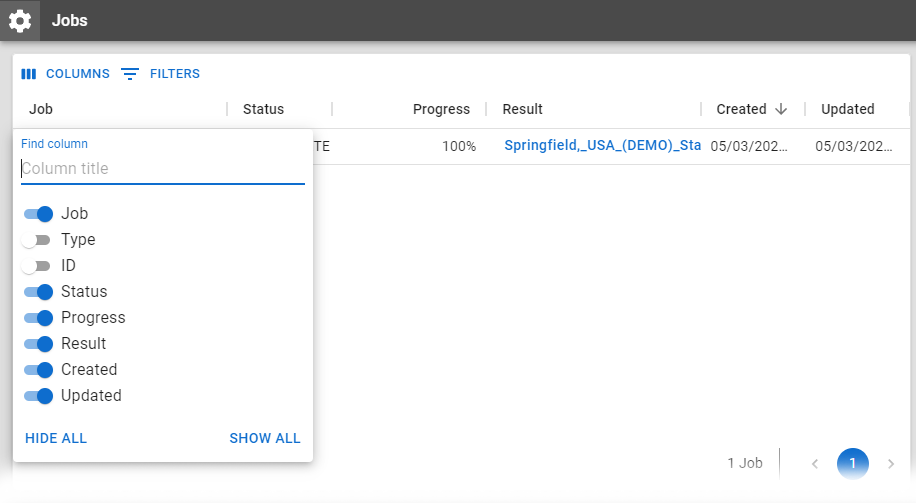
To access reports on the Jobs List
On the Jobs List page, you can arrange and rearrange available jobs using the Columns and Filters options on the upper left. The Columns option allows you to hide or show columns in the Jobs table. The Filters option allows you to filter column content using Boolean operators and specific values.
- In the main menu, click Jobs and then click Jobs List. The Jobs page opens.
- To apply filters on your jobs, click Columns or Filters and specify the criteria.
- Locate the report and, on that row, click the name of the report. The View Job page opens.
- To download, click the report file.