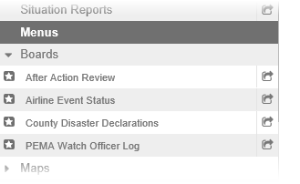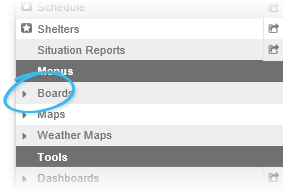Menus give you an easy way to access multiple display boards, plugins, links, forms, and other menu items that are grouped under a single link on the control panel.
Menus are located on the control panel in the Menus section. The arrow symbol preceding the menu name indicates that the menu contains items. Items contained in the menus follow the same convention and behavior as status boards. A star icon preceding a menu item alerts users when a change has been made. Once the item containing new data has been opened, the star disappears until new information has been added or existing information has been updated.
Multiple status boards, plugins, or links may be opened from a menu.
Click the name of the menu or the arrow to the left of its name. The section expands to show you the available options.
Menus can contain status boards, plugins, links, or other menus. When selected, the menu item opens in a separate tab with the same look and functionality as the control panel.
Accessing Menus
Menus are a convenient way to group similar boards and other control panel items. Multiple menus can be created to help you quickly access boards, tools, plugins, and more. Menus also keep the control panel more organized and streamlined. An example of this would be organizing a long list of boards into a single menu item. For more information, see Boards.