|
During an incident, you can add locations to the map that identify buildings, incidents, landmarks, people, vehicles, or weather to provide visual context that helps participants safely and successfully handle their objectives and navigate the incident.
To add a location
On the Home page, in the list of Active Incidents, locate the incident and click View. The Incident Dashboard opens.
Click the Map tab.
On the left, below the list of locations, click Add Location. The Add Location window opens.
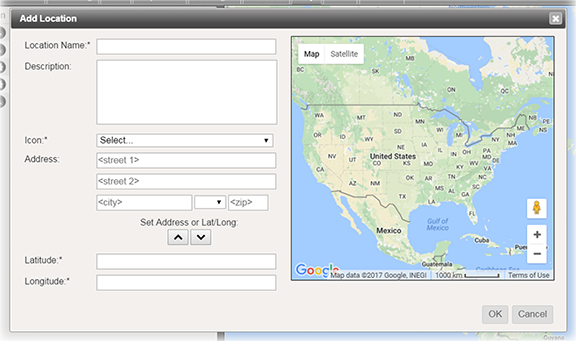
For Location Name, enter a name for the location.
For Description, enter relevant details about the location.
In the Icon list, click an icon to represent the location.
Take one of these actions.
If you know the... Then... And then... Address In the appropriate fields, enter the street number and name, city, state, and ZIP Code. Click the down arrow .
.Latitude and Longitude Enter the geographic coordinates. Click the up arrow .
.Click OK.