|
In Planning, Contacts, you can print information about a single contact, including the contact's address, email, phone numbers, facility access, and ICS positions.
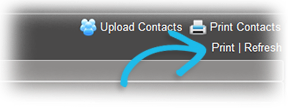
Alternatively, you can print a directory of contacts. The directory option allows you to print any of the following:
The Hospital Resource Directory (HICS 258 Hospital Resource Directory).
Internal Contacts, including their names, phone numbers, emails, pagers, and ICS positions.
Internal and External Contacts.
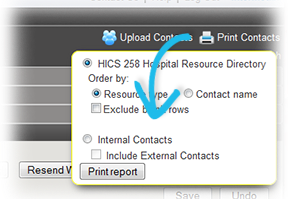
Note: For more information about using the Contact Template to update and upload contacts, go to: Contact Template and Report.
To print a single contact
Point to Planning and click Contacts. The Contacts for (facility/domain) page opens.
In the Contacts for list, select the domain or facility.
On the left, locate and select the contact. The contact's details appear on the right.
On the right, click Print. The contact's information opens in a new browser window from which you can select the print options prior to printing.
To print a directory of contacts
Point to Planning and click Contacts. The Contacts for (facility/domain) page opens.
In the Contacts for list, select the domain or facility.
On the right, click Print Contacts. A window opens.
Select the relevant options to limit the list of contacts.
Click Print Report. The information opens in a new browser window from which you can select the print options prior to printing.