When you add a contact to eICS, you must determine if they are an internal or external contact. External contacts can be selected to receive notifications, but they do not have access to log in to the solution.
Note: To change a user's login email, you must simply create a new account with the new login email and deactivate or delete the account with the old login email.
Important: If you want the person to have access to the solution, you must provide a login email. Then, the person will receive a welcome email, through which they must activate their account. For more information, go to Activate Your Account.
To add a new contact
On the Home page, point to the Planning menu and click Contacts. The Contacts for page opens.
In the Contacts for list, click the name of the facility. Contacts for the selected facility appear below.
Below the contacts, click Add New Contact. The Add New Contact, Details opens on the right.
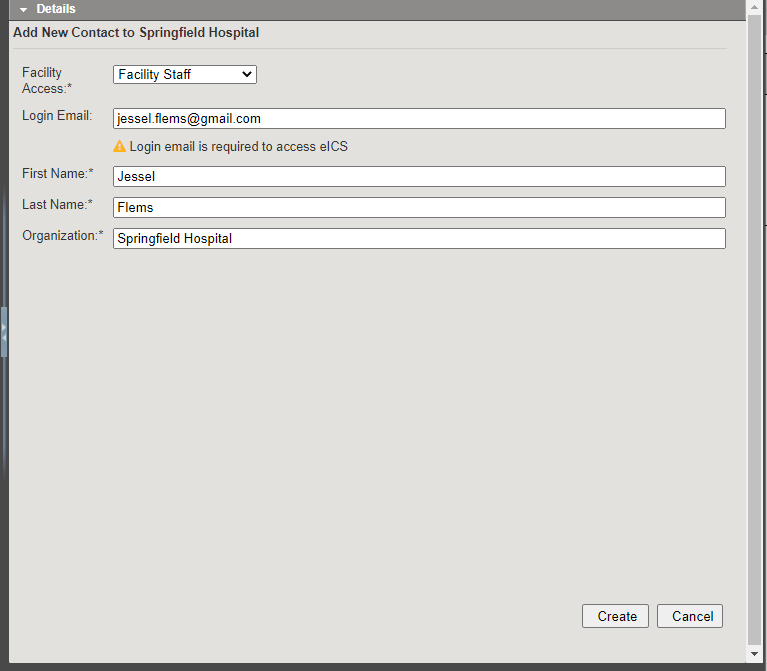
- In the Facility Access list, click the level of access you want to grant this contact.
- Enter the contact's Login Email (this must be a unique email at which the contact can receive and respond to emails).
Enter the contact's First Name, Last Name, and Organization.
Click Create. The contact appears in the list on the left and the contact details refresh on the right.
On the right, click to open drawers and add or change additional information.