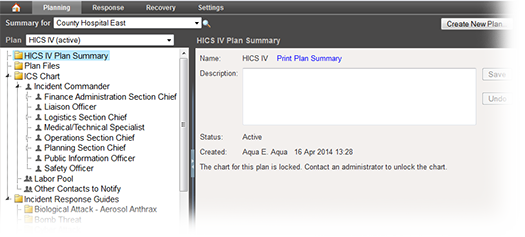
During planning, when you first open the Plan Summary, the page shows information about the active plan for the selected domain or facility.
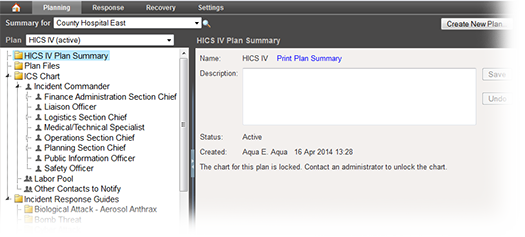
Depending on your permission level, you can look at plans for the domain or other facilities (Summary for field) and access each of the plans available for the domain or facility you are currently viewing (Plan field). The major elements of a plan appear on the left side of the page. These include the summary, files, the ICS chart, and Incident Response Guides (IRGs).
Depending on your level of permissions, you may be able to create and configure a new plan (Create New Plan) for the selected facility or domain.
Note: eICS provides multiple avenues for finding the plan information you need. For example, you can access files associated with the plan from the Plan Files section and by viewing the files associated with active ICS positions and IRGs.
When you click (name) Plan Summary on the left, high-level plan information shows on the right, including the name, description, status, and the name of the user who created it.
Depending on your level of permissions, you can:
Plan Files shows all files that are associated with the plan, including all those associated with specific positions and IRGs. From this page you can view the file. You can also select the file in the table, and change its association to IRGs or positions.
The ICS Chart shows the ICS positions currently included in the plan. These appear in a hierarchical format so you can see the chain of command at a glance. The chart provides access to a number of valuable features. Clicking a position on the left shows details on the right. Related features are grouped into drawers.
The Incident Response Guides section shows all IRGs associated with the selected plan. Details include its associated ICS positions and groups, objectives, files, and locations.