|
As a Domain Administrator, you can edit the details for a facility. You can also add or edit Command Center information and customized Incident Dashboard tabs. Although most details of a facility are editable, a few restrictions apply. Regardless of your permissions, you cannot change a facility's domain. Additionally, only specifically authorized users can change a facility's business type.
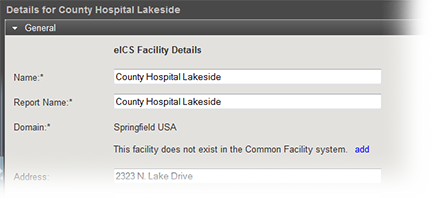
To edit a facility's general information
Point to Planning and click Facilities. The Facility Administration page opens.
On the left, click the name of the facility you want to edit. Information about that facility opens on the right.
On the General drawer, edit this information.
Field
Description
Name
Name of the facility.
Report Name
Name of the associated report.
Domain
Domain to which the facility belongs.
Address
Physical address of the location.
Location
Latitude and longitude of the location.
Business Type
Type of business with which domain is associated.
Type
Type of building with which the facility is identified.
Incident Sharing
Allows individual incidents and pieces of incident information associated with this facility to be shared.
Click Save.
To edit a facility's details
Point to Planning and click Facilities. The Facility Administration page opens.
On the left, select the facility you want to edit. Information about that facility opens on the right.
Toward the bottom, click the Details drawer.
On the Details drawer, edit this information.
Field
Description
Facility Group
Parent system or group to which this facility belongs.
Available Plans
Incident command plans available for this facility.
Business Type
Type of business with which domain is associated.
Notifications
Region
Voice Notifications
Indicates whether voice notifications are enabled or disabled; and if selected by default.
Command Center Details
Phone, Fax, and Location for the facility’s known command center.
Incident Dashboard Tabs
Click Add Tab and enter the Name and URL for additional tabs to appear on the incident dashboard.
Note: If a site you are adding is likely to contain non-secure or mixed content, an icon appears next to the website name and the URL field is outlined in the same color as the icon. The system also generates a warning message when you save this information.
Click Save.