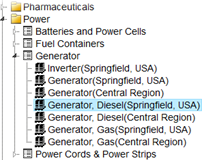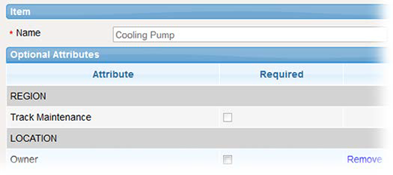EMSupply provides a comprehensive list of standard, grant-defined categories and item types. The Settings area provides access to the existing category structure, which all levels of administrator can view and explore.
Names
Category names must be unique at a level of the structure. For example, the solution will not let you create two Detection folders at the same level. Likewise, item type names must be unique within the parent category, and item names must be unique within the type. Kit templates must be unique within the client domain.
Icons
The following icons represent levels in the list:
Icon | Element |
Category; can have 0-many categories under it | |
Item type; grouping of items; attributes defined at this level | |
Kit (custom); grouping of items that are generally used together | |
Item; level at which inventory can be added; attributes can be defined at this level |
Details
Each level in the structure offers its own set of details, as listed in the following table:
Level | Details |
Category | Name and Description |
Item Type | Name and Description Standard Attributes - Table contains attributes common to all item types in your structure; these are available for every item of inventory Optional Attributes - Table contains attributes common to items within the item type; an authorized administrator can add these to make them available for every item of inventory Categories - Table contains categories associated with this item type. Authorized administrators can associate other categories with the type and remove those associations. |
Kit | Name and Description Optional Attributes - Table contains attributes common to the item type; an authorized administrator can add these to make them available for every kit of this kind in inventory Items - Table listing all items included in the kit, and the category and default amount (quantity) for each |
Item | Name Optional Attributes - Table contains attributes common to items within the item type; an authorized administrator can add these to make them available for every item of inventory |
Predefined Structure
By default, the category structure includes a robust set of standard categories, item types, and items that is based on grant-defined categories and types. These are established during the implementation of your solution. Administrators can view the detail for these levels but cannot change details or delete levels.
Local Customization
As a Location or Region Administrator you can customize an item or kit template for your domain. To do so, add optional attributes and indicate whether they are required. For a kit template, you can also add to and change the items within it. You cannot change the item's or template's name, or the attributes assigned by the Customer Administrator.
Each instance of the item or kit template indicates its "owning" domain. The original item or template includes the client name. Locally customized items and templates include that domain's name. This identification appears in administrative and inventory pages.
When optional attributes are added to an item or kit template, a heading indicates which domain level added it. In the following example, a Location Administrator is viewing an item with two optional attributes. The Track Maintenance attribute was added by the region and the Owner by the location. This administrator can make the location-level attribute required or remove it. They cannot change the attribute added by the region.
When managing inventory at a location, the standard user will see all instances of the item or kit. For example, if the Location Administrator customized an item, the user will see both the client-level and location-level item when searching for a line item to add. The list also indicates the domain that owns the item or kit.
In the following example, the user is adding a line item to inventory. The user sees that the item exists at the client level (Springfield, USA), as well as being customized at both the region and location levels. The user can select any of these to add to inventory.
Administrative Access
An administrator's level of access determines the tasks they can perform with categories, item types, and items.
Note: If inventory is associated with an item or kit template, you cannot delete it.
Customer Administrator
As the Customer Administrator, you can add item types to standard categories and items to item types. You can also add branches to the tree structure by creating categories with item types and items under them.
The tree structure supports multiple levels of categories within a branch. You may find, however, that a single category level is enough classification for an item type.
Categories | Item Types | Kit Templates | Items |
View, Add a Category, Edit Category Details, Add an Item Type, Delete a Category | View, Edit Item Type Details, Add an Item Type, Add Category Association, Change Order of Categories, Remove Category Association, Delete Item Type, and Work with Attributes · Standard: View and Make Required · Optional: View, Add, Remove, Make Required, and Change Order | View, Search, Edit Template Details, Add a Template, Delete a Template, Move a Template, and Work with Attributes Optional: View, Add, Remove, Make Required, and Change Order | View, Search, Edit Item Details, Delete Item, Move Item to Another Item Type, and Work with Attributes Optional: View, Add, Remove, Make Required, and Change Order |
Regional Administrator
As a Regional Administrator, you can view the structure, but cannot add categories and item types. Your domain can use the items and kit templates as they are or customize them for your domain.
Category | Item Type | Kit Templates | Item |
View | View and Work with Attributes · Standard: View · Optional: View | View, Search, Customize a Kit Template, and Work with Attributes · Optional: View, Add, Remove, Make Required, and Change Order | View, Search, Customize an Item, Copy an Item or Kit Template, and Work with Attributes · Optional: View, Add, Remove, Make Required, and Change Order |
Location Administrator
As a Location Administrator, you can view the structure, but cannot add categories and item types. Your domain can use the items and kit templates as they are or customize them for your domain.
Category | Item Type | Kit Templates | Item |
View | View and Work with Attributes · Standard: View · Optional: View | View, Search, Customize a Kit Template, and Work with Attributes · Optional: View, Add, Remove, Make Required, and Change Order | View, Search, Customize an Item, Copy an Item or Kit Template, and Work with Attributes · Optional: View, Add, Remove, Make Required, and Change Order |