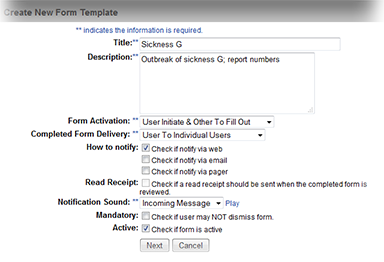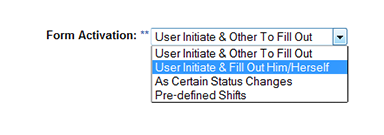Forms are an excellent way of collecting and exchanging information. Administrators with the appropriate permissions can view, configure, copy, and edit forms and form questions. After forms are activated, completed, and submitted, they are delivered to the specified recipients.
Only the resource completing the form can run a report on the data in their form, and only the recipient is able to run a report on submitted forms. For information about form questions or questionnaires, see the article About Questions.
Configuration
Configuration includes specifying the form template's name, delivery method(s), triggers for activation, and individuals and/or resources responsible for completing and submitting the form.
After, you can develop the questionnaire by adding and grouping questions and providing instructions for the users responsible for completing it.
Template
Form templates allow you to specify the fields, pages, definitions, and options that are included on forms created from that template.
Fields
There are certain fields you need to set up prior to building the questionnaire.
Field | Description |
|---|---|
Title | Name of the form as it appears in the forms list. |
Description | Details about when, why, and who can use the form. This appears to users and administrators who have the right to create and edit forms. |
Form Activation | Identifies how the form is to be initiated and, where applicable, how it is to be delivered to the individuals responsible for completing it.
|
Completed Form Delivery | Specifies how the completed form is to be delivered when the user submits it.
Refer also to Deliver options below. |
How to notify | Indicates how the completed form should be delivered. Options are Web (EMResource), email, and/or pager. Refer also to Notifications. |
Read Receipt | Select this option to require confirmation that the completed form has been acknowledged. This is available only when Form Activation is set to User Initiate & Fill Out Him/Herself. Refer also to Read Receipt. |
Notification Sound | Specify the sound alert that is played to the user when this form appears in their queue. To test out a sound, select it and click Play. |
Mandatory | Makes the form mandatory, which means the recipient is required to complete it. Clear this option to allow the user to dismiss the form. If you choose to make form completion mandatory, the users that are set up to complete it are allowed to close the form notification temporarily (snooze). However, the window continues to re-open periodically until the user completes and submits the form. |
Active | Select to make the form active and available to the appropriate users. Clear to pull the form out of circulation. |
Configuration Pages
When you click Next after completing or changing the template details, your next steps depend on the activation and delivery options you selected.
For user-initiated forms where delivery is not defined by the template, you are asked to specify the users and/or resources to complete the form, as well as those who should receive the completed form.
For automatically activated forms, you can select the status type or the shift that initiates form activation.
In addition, when setting up a new form, you are presented with a page where you specify form security, such as the users who can activate it and those who can run reports on it.
Definitions and Options
This section describes in more detail several options available to you when you set up the form template.
Active and Activate
Specifying that a form is active makes it available to authorized users.
Activating a form is:
Accessing an active form to complete and submit it, or
Distributing an active form to users and/or resources that are responsible for completing and submitting it.
When the form is marked active, it appears in the Activate Form page for users who are authorized to complete it or to activate and assign to another user to complete. A form must also be active to be automatically activated by a status change or time of day. When a form is not active, it does not appear in any user's activate forms list or pending forms queue. It is still accessible to administrators from the Form Configuration page.
Delivery
If you configure a form so that a user can both initiate and complete the form, the workflow differs based on the option you select for delivery of the completed form. Specifically, this is when you set Form Activation to User Initiate & Fill Out Him/Herself. Subsequent form setup pages enable you to define the form's potential recipients by pre-selecting a subset of users and/or resources. The individual who activates the form is then restricted to choosing from this subset.
For example, if you select User to Individual Users in the Completed Form Delivery field, the workflow includes the Define Completed Form Delivery Choices - Users page where you specify the users to whom the completed form is delivered. If you choose the User To Users and Resources option, the workflow includes one Define Completed Form Delivery Choices page for users and another for resources so you can specify both types of recipients for the completed form.