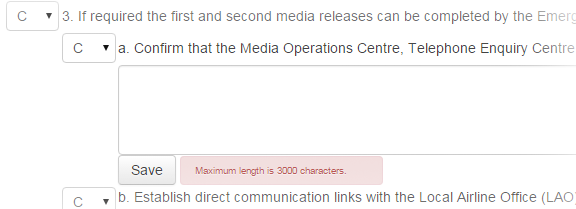You can edit previously saved entries in a checklist as needed. However, when adding or editing remarks on the Checklists page, only one step or substep can be open at a time. When making edits, also keep in mind that the maximum length of any remark is 3,000 characters.
To add or edit a remark to any step or substep in a checklist
-
In the Tools section of the control panel menu, click Checklists.
-
If working in a Master view, on the Checklists page, click the Incident drop-down list and select the applicable incident.
-
Click the Checklist drop-down list and select the appropriate checklist.
-
To open a text box that allows you to add a remark, click the applicable step or substep.
-
Enter remarks in the text box.
-
Click Save. The text box closes.
-
Select Show Remarks. Remarks for all the steps and substeps are shown in blue.
-
To edit a remark for a step, click the remark. A text box opens.
-
Make your changes.
-
Click Save.