Important: As of the fall of 2016, the Department of Health and Human Services (HSS) suspended the HAvBED program. These features are still available in EMResource so you may continue to use them for data aggregation purposes.
EMResource features related to HAvBED Version 3 centered on reporting HAvBED counts to HHS by substate regions. This means that, rather than collecting aggregated data for your entire State, you can collect data by logical groupings of resources that you define. Substate regions are intended to provide more meaningful data on resource availability and trends.
Note: In order to work with substate regions, the user must be assigned the HAvBED administrator right. To be granted this right or for more information, contact your regional administrator.
Authorized administrators can manage substate regions, including creating, editing, and deleting them.
Access to your substate regions is via the Sub-State Regions button at the bottom of the HAvBED Report Schedule page:

Clicking the button opens the Edit Sub-State Regions for (State) page:

As shown in the example above, each substate region is listed, and each region entry includes the substate region's HHS ID number and the Facilities (resources) assigned to it. From here, you can edit a region or delete it. Use the Edit feature to add resources to and remove them from a region.
From here, you can also begin the process of creating a new region (Create New Sub-State Region button). The Add Sub-State Region for (State) page includes a list of the resources that are available to be affiliated with the region--that is, these resources are not currently affiliated with any substate region.
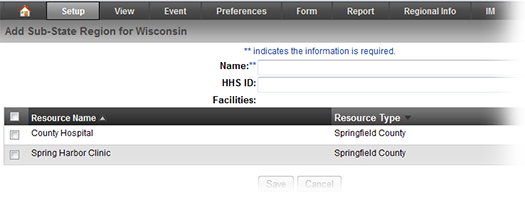
Note the following in working with substate regions:

If the resource is reporting HAvBED data, you can choose the Substate Region with which it is affiliated from:
Within the HAvBED management pages, and
The create and edit resource pages (as in the example above).
A resource can be assigned to only one substate region.
When creating or editing a substate region, you can add resources by choosing from among those that are not currently affiliated with any substate region.
To affiliate a resource with a different region you must first remove it from its current region and then add it to the new one.
If you delete a region, the resources that were affiliated with it are automatically available to be assigned to another.
If your State chooses to Aggregate HAvBED data, the exported report shows subtotals by substate region