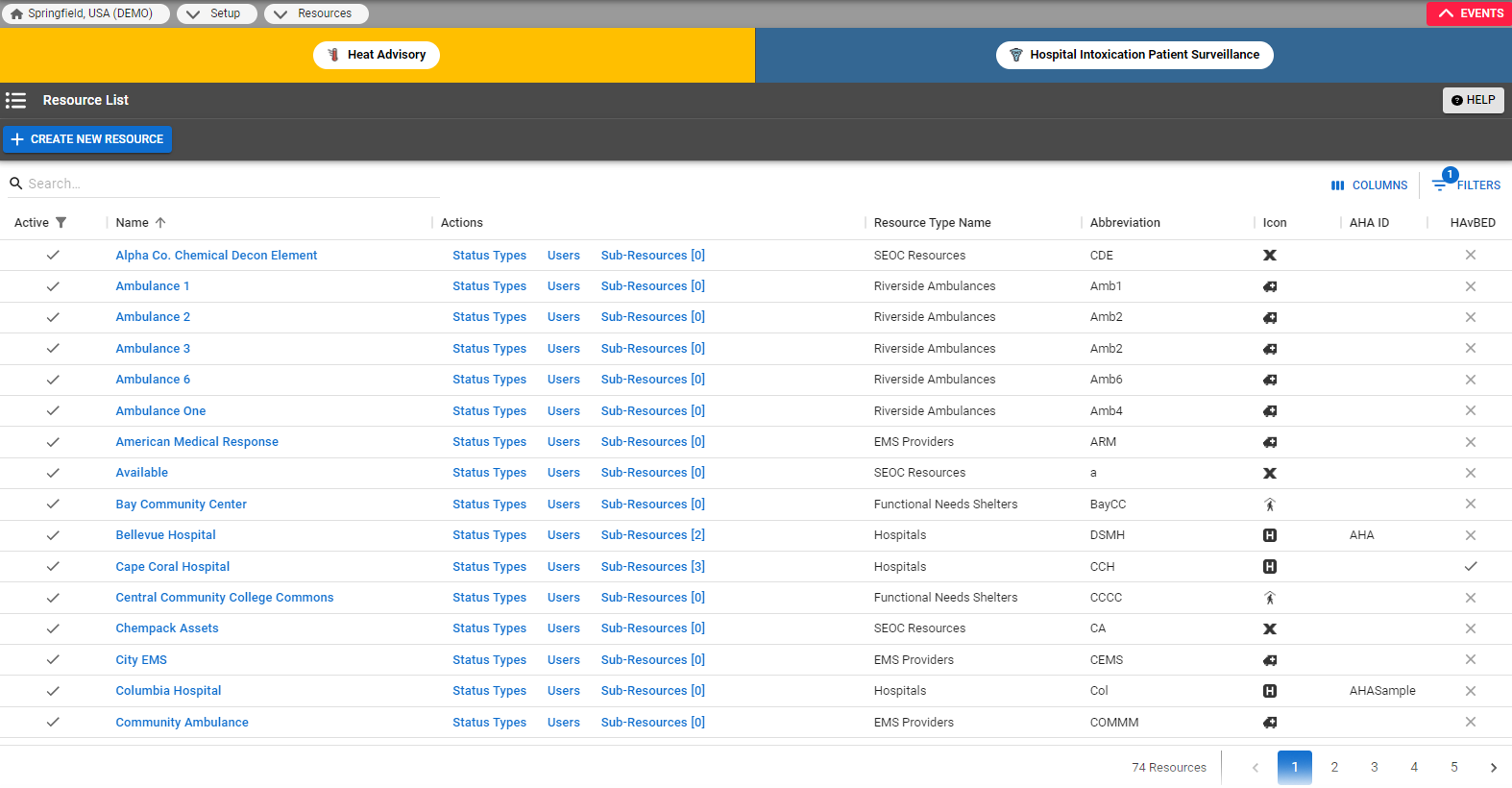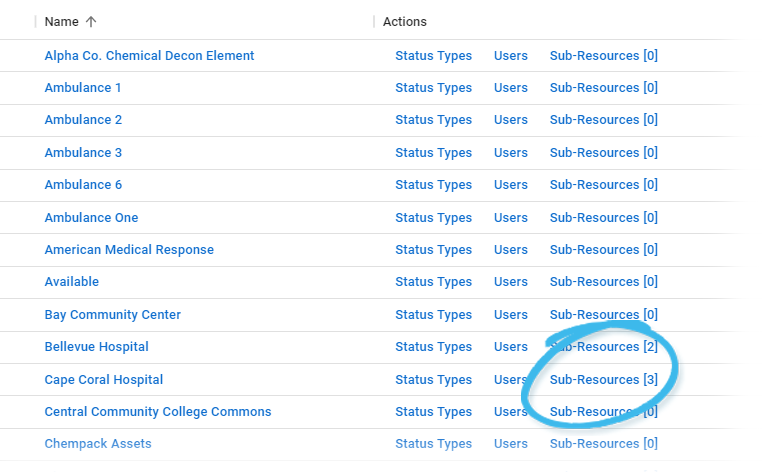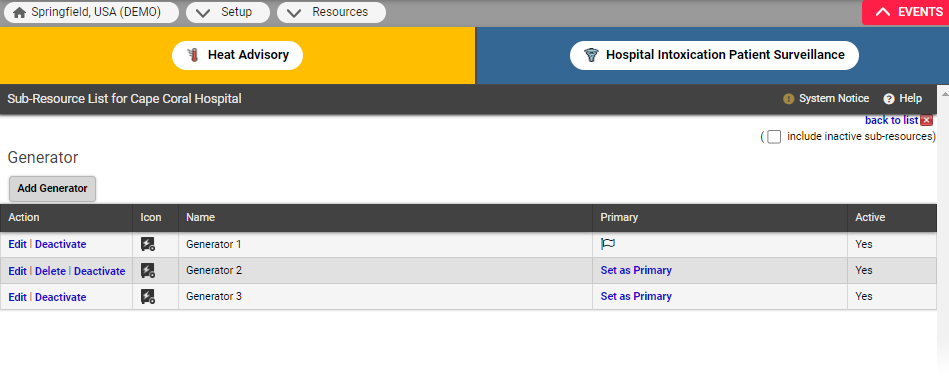A resource is an entity that reports a status. Your resources are facilities, organizations, and agencies that report information on medical capabilities, services, and/or supplies, such as ICU, ED, evacuation, dialysis, bed availability, hazardous materials, and pharmaceuticals. In addition, you can implement a hierarchy consisting of two levels: resources and sub-resources. Sub-resources are generally items or services owned by or associated with a resource, such as a generator or contact.
Depending on your role and rights, you may be able to edit a resource, create a new one, manage a resource's status types and users, and work with sub-resources.
Hierarchy
A reporting entity can be a resource, such as a hospital or agency, or a sub-resource that is owned by a resource. Sub-resources are also designed to report statuses. This two-level hierarchy allows both the facility and an item it owns (or service it provides) to report statuses appropriate to its level. Within this structure, a resource can have multiple sub-resources; a specific sub-resource can belong to only one "parent" resource.
As an example, ABC Hospital is a resource and it owns several generators. The facility administrator adds each generator as a sub-resource and designates each as reporting its current operational status, fuel type, and fuel capacity. For more information, refer to Sub-Resources.
Resource List
The Resource List shows the resources to which you have editing rights. Open the Setup menu in the main navigation bar and select Resources. The Resource List opens.
The table provides a number of details about resources to which you have rights, including the resource type and icon (see Resource Types), the resource's name and abbreviation, and more.
Tip: Abbreviations may be used in text notifications and reports.
The first column shows the actions you can take with each resource. In the example above, the user has the right to Edit the resource's details and Status Types, designate the Users who have access to the resource, and work with its Sub-Resources. If the resource has sub-resources, the number appears in parentheses behind the link.
The IPN column on the far right indicates whether the resource has been configured to participate in the incoming patient notification function. This is valid only for regions that are taking advantage of this set of features.
The Active column appears in the table, indicating whether each resources is active or inactive (disabled). Filters can be used to include inactive resources in the list.
Sub-Resources
A sub-resource is available to most users in the following areas of EMResource:
A view, when it is configured to show sub-resources; the view shows only the primary sub-resource of any given sub-resource type.
- Its parent resource's Detail View
Search features (Find Resources)
User's status change notification preferences
Resource detail report
Administrators can work with sub-resources and sub-resource types within Setup.
Resources and sub-resources do not share resource types. To add a sub-resource, you must have defined at least one sub-resource type. While status types can be applied to both, your organization may choose to create unique status types for its sub-resources to clearly distinguish them from those applied at the resource level.
To access sub-resources, open the Resource List to view the resources for which you have editing rights. If the resource has sub-resources, a number appears in parentheses behind the Sub-Resources link.
In the example above, Cape Coral Hospital Hospital (resource) has three sub-resources. Click the link to view, create, and edit sub-resources. The Sub-Resource List for (resource) page opens.
This page contains a table for each type of sub-resource. Each table provides the names of sub-resources of that type, and also shows which sub-resource is the primary one of that type by displaying a flag icon in the Primary column.
For each type, a primary sub-resource must be identified. The primary sub-resource and its statuses can be included in views. You can also access a resource's sub-resources from the resource's Detail View.
Note that a sub-resource:
Cannot be included in an event (or event template).
Does not appear in a user's profile. A user's rights for a sub-resource are inherited from the parent resource.
Note: If you decide to employ sub-resources, be certain to include them in your region's resource detail view.