The Incident Dashboard is a central location through which people involved in an incident can access information. During response, command staff and responders use it to review their objectives, communicate with one another, view incident locations, and more. After an incident ends, facility administrators and staff use the dashboard to review incident details, develop the after action report, and make improvements to the plan.
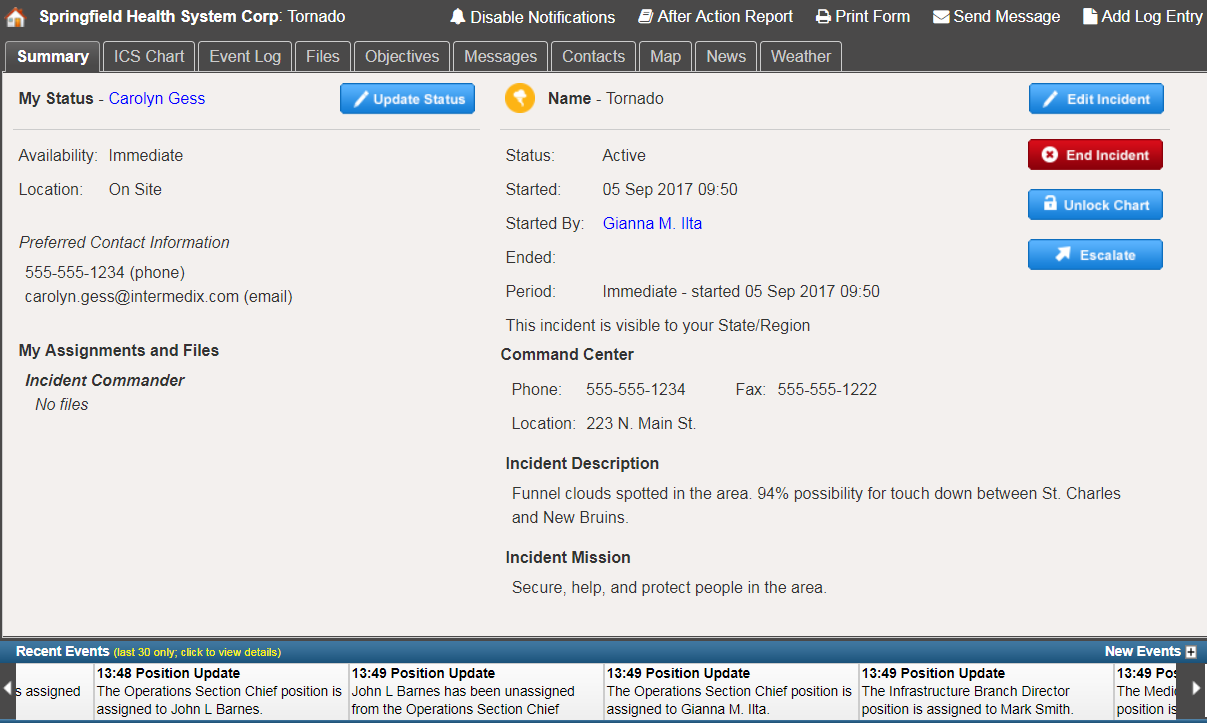
Tip: Press F5 to refresh information on the Incident Dashboard without reloading the entire application.
Tabs
The tabs at the top of the page provide access to crucial information that incident commanders and command staff manage during incidents. Depending on your solution configurations, the following tabs may appear on the Incident Dashboard:
Recent Events
The Recent Events ticker is the area at the bottom of the Incident Dashboard. The ticker stays visible no matter which tab you are currently viewing. eICS automatically updates the ticker each time a significant event occurs.
Events that have been assigned a High priority are color coded pink or red to draw special attention to them. eICS emits an audible alert when this type of event is added to the ticker.
Click an entry to open a pop-up window that contains more details about the event. Some entries also include a link to the appropriate tab in the dashboard.
Links
From any tab within the Incident Dashboard, you can use the links near the top of the dashboard to:
Tip: You can also perform these last two actions from the Messages and Event Log tabs, respectively.
Improvement Plan
The Improvement Plan tab appears in the Incident Dashboard when the incident has ended. It shows improvement items (log entries) marked during the incident and added afterward (log entries, objectives, and messages) to direct your efforts to improve the planning and response for this type of incident.
From this tab you can add another improvement item, edit existing issues, or work with action items.
Versions
Although the dashboard looks the same, in reality there are two distinct versions – the general incident dashboard and the position-specific dashboard. The user and situation dictate which version opens when you initially access the incident.
If you just created the incident, you see the incident-level dashboard that provides access to information across all positions. When you are associated with or assigned to one ICS position, the position-level version opens. The primary difference in the position dashboard is that certain tabs show information for that position by default. For example, if you are assigned the Public Information Officer position and open the Incident Dashboard, on the Objectives tab you will see the objectives that are tied to your position. The Assignment field toward the upper left of the tab lets you change this view.