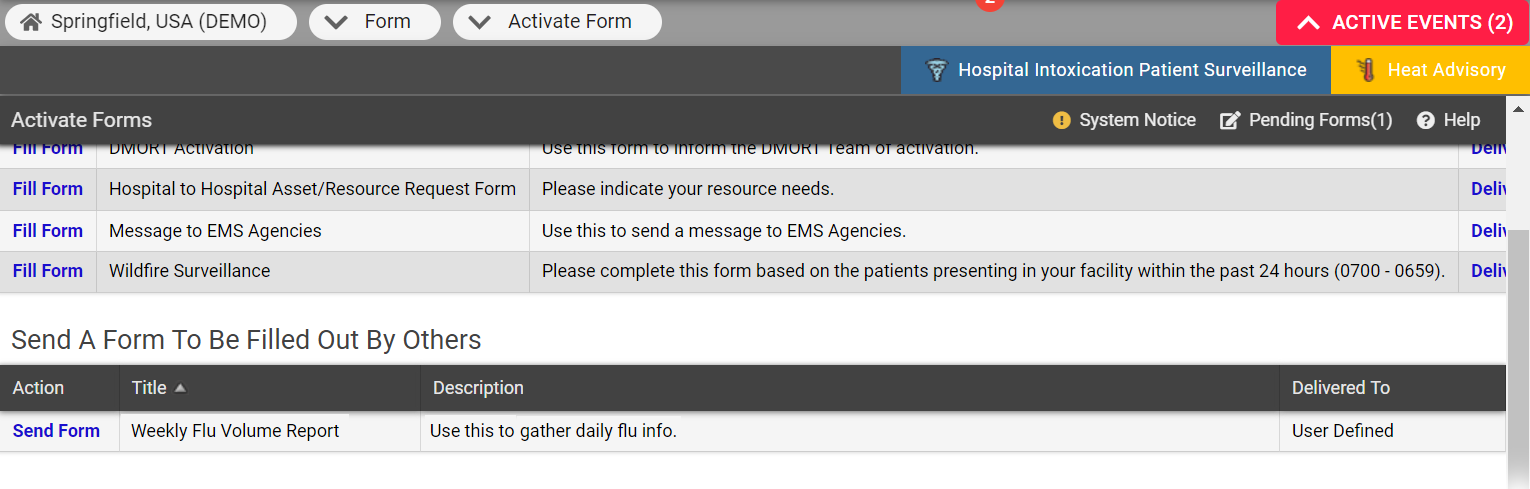Activating a form means that you are making it available for completion by yourself or sending it to another person or resource to complete. If you have this authority, in the main menu, under Form, you will see the Activate Form option.
.
Typically, a form is completed by a user or a resource, not both. However, if you specify both, the solution will deliver it to both.
Forms may already have recipients or you may need to identify the recipients. If necessary, on the Activate Form page, use the filters above the table to locate one or more people and select them as recipients. For more information, go to the article About Forms.
To activate a form to complete yourself
- In the main menu, click Form and, in the list, click Activate Form. The Activate Forms page opens.
- In the Fill Out A Form section, locate the form and, on that row, click Fill Form. The form opens.
- Enter all required information.
- Click Submit.
To activate a form to be completed by others
- In the main menu, click Form and, in the list, click Activate Form. The Activate Forms page opens.
- In the Send A Form To Be Filled Out By Others section, locate the form and, on that row, click Send Form. The Activate Form page opens.
- In the Users to Fill Out Form section, select the checkbox for the people you want to complete the form.
- If this page includes the Resources to Fill Out Form section, select the checkbox for the resources you want to complete the form.
- If recipients have not been identified for the form, in the Users to Receive Completed Form section, select the checkboxes to designate recipients.
- Click Activate Form. The form is sent accordingly.