The Objectives tab on the Incident Dashboard contains a list of tasks that should be actively managed to resolve the incident. The list includes objectives set up in the IRG during Planning and those added during Response.
When you open the tab, if you are not currently assigned to a position, the list shows objectives for All Positions. If you have already been assigned to a position, the list of objectives is filtered using My Objectives to show only the objectives that are assigned to you.
If the list of objectives is filtered by Assignment and you add an objective, the new objective will be automatically assigned to the filtered position unless you change this option. If you assign a new objective to the Incident Level, remember that the objective will not be connected to a position and will not appear in the list of objectives when it is being filtered by position.
Note: Notifications about new objectives assigned to you appear on the Incident Dashboard, just above the Recent Events ticker, unless you are the person who created the objective.
To add an objective
On the Home page, point to Response and click Incidents. The list of incidents page opens.
Locate the incident in the list and, on that row, click View. The Incident Dashboard opens.
Click the Objectives tab.
On the left, below the list of objectives, click Add Objective. The Add Objective window opens.
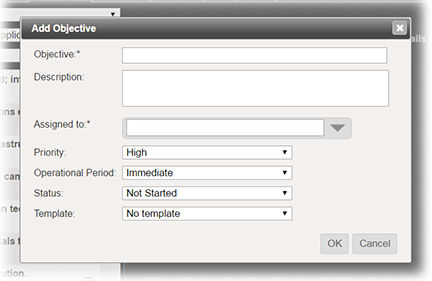
Enter this information.
Field | Description |
|---|
Objective | Name of the objective. |
Description | Details about the objective, including tasks, contacts, and locations. |
Assigned to | The ICS Chart position that should complete the task during an incident. Incident Level can be selected if the tasks require a larger effort. Tip: ICS Chart positions that will be activated automatically for the IRG are indicated with a darker grey icon, while positions that are not normally activated for the IRG have a lighter icon. |
Priority | Significance of the objective or urgency with which it should be completed. |
Operational Period | Period in which the objective should be completed. |
Status | Initial status you want assigned to the objective by default when an incident is activated. |
Template | Custom fields you want added to the objective to attach or solicit specific information from the person completing the objective. |
- Click OK. The window closes and the new objective appears in the list according to your filters.