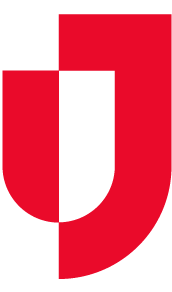As an administrator, you can block or unblock JX networks that share information with your participant, JX user groups, or other networks. This allows you to control the information that is visible for people who access Juvare Exchange through the participant, user groups, or networks you manage.
Networks with which you are connected share information that creates status summary, geographic data, and updates on your Juvare Exchange dashboard. When this information is blocked, it is still shared with you but does not display on your dashboard. When this information is unblocked, it displays along with other shared and commonly available information.
To block or unblock connected JX networks
- On the main menu, point to Planning and in the list, click Facilities. The Facility Administration page opens.
- On the left, click the name of the facility for which you want to create a JX network. The Details for [YourFacility] appears on the right.
- Toward the bottom, click Details. The Details drawer opens, and when Juvare Exchange has been enabled for the domain and facility, you see two network links.
- Click JX Network Management. The JX Network Management window opens.
- On the Connected Networks tab, click the name of the JX network. The network page expands.
- Below the general network information, click the Unblocked or Blocked toggle. The toggle name changes to indicate whether the network is blocked or unblocked.
- Click Save.